Alright, imagine you open Chrome and it’s… boring. Just tabs, maybe some bookmarks, that’s it. But you slap on a few cool Chrome extensions—boom, your browser turns into a productivity machine. In 2025, it’s not just nice to have these tools—it’s kinda survival mode for marketers, designers, and anyone working online. From saving your sanity with tools like Grammarly or StayFocusd, to spying on SEO with stuff like the Plerdy extension (yep, this one’s a gem for website audits)—you’ve got real power here. I’ll show you 20 extensions that seriously help. Some are famous. Some are weirdly underrated. But all are worth trying.
Chrome is filled with tools, but finding the best Google Chrome extensions 2025 can seriously change your daily flow. Whether you’re into SEO, design, or just need more focus—there’s a smart plugin for that.
How to Choose the Best Chrome Extensions
You open the Chrome Web Store. It’s wild. So many extensions, all shouting for attention. But not all of them are worth your RAM or your patience. Some help you work smarter. Others? They just slow your browser and spy on you. So let’s break down how to pick the good stuff.
Key Selection Criteria
There are a few things I always check before installing any Chrome extension:
- Usability: If I need to watch a 15-minute tutorial just to figure it out — hard pass. Tools like Grammarly or Pocket? They just work from the start.
- Feature set: A good extension should actually do something useful. Plerdy, for example, doesn’t just show SEO errors — it analyzes your entire page, tags, content structure, and even tells what words you overuse.
- Performance (RAM usage): If Chrome starts sounding like a plane taking off after you install something, delete it. Extensions should help your workflow, not fry your laptop.
- Privacy & security: Don’t install weird VPNs or anything that asks for “read all your data on all websites.” Seriously, check who made the extension and what reviews say.
- Popularity & reviews: If millions of people use it and the reviews are mostly love notes — it’s probably worth it. But still, peek at the bad reviews too.
Use Cases to Consider
Everyone’s browser is different. So think what you really need:
- Want to stay focused? Use StayFocusd.
- Need SEO help? Plerdy SEO Checker does audits in seconds.
- Too many tabs open? Try Workona or OneTab.
- Writing emails 24/7? Grammarly will fix your typos fast.
- Always shopping? Rakuten might save you $100 this year.
Just don’t install everything. This isn’t Pokémon — you don’t need to catch ’em all. Pick the ones that solve your problems. Keep your browser clean, fast, and smart.
Plerdy SEO Analyzer
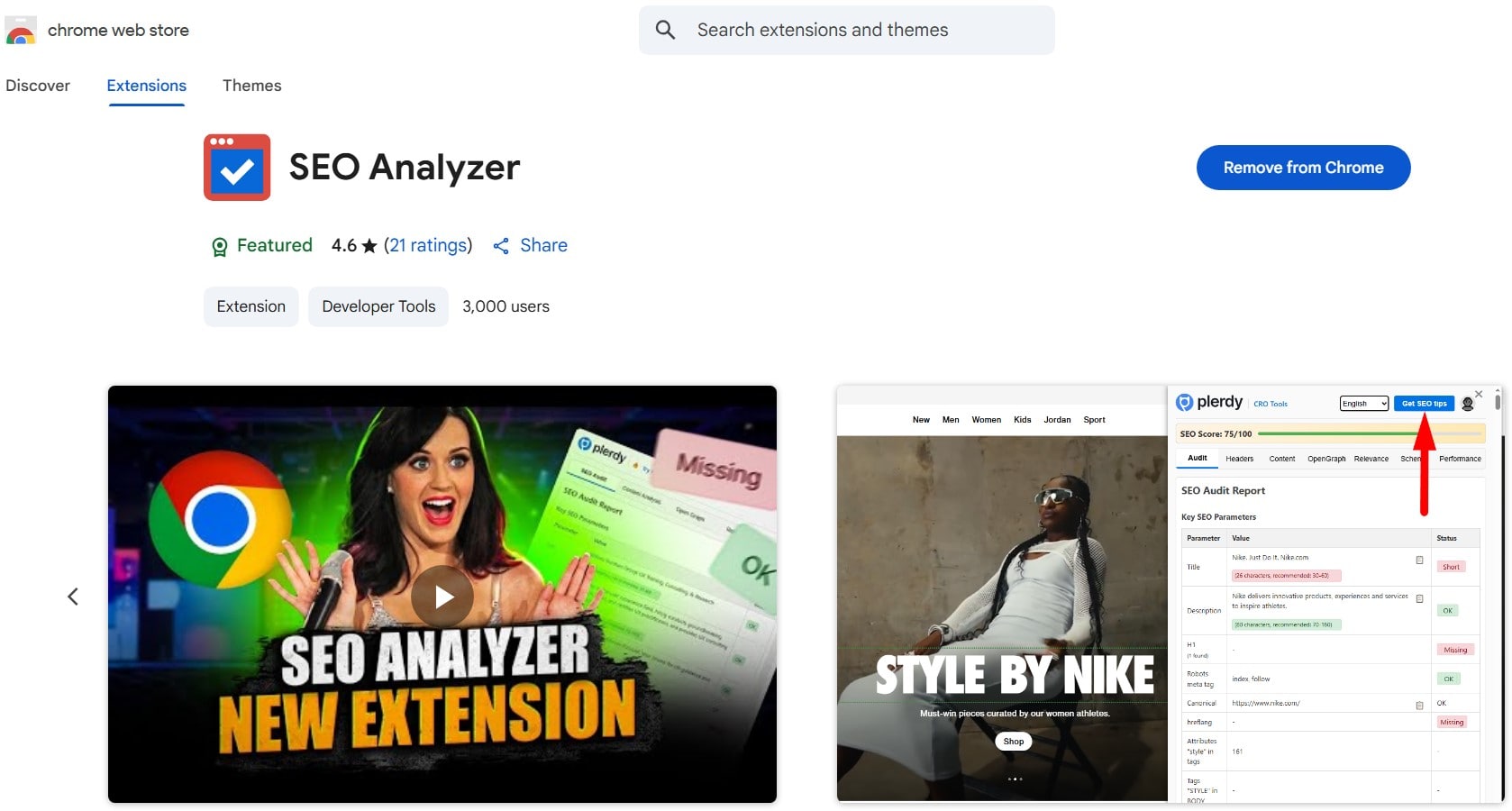
This Chrome extension is a must if you’re serious about SEO. I use it almost every day for client pages and even our blog on Plerdy. You just click the icon, and boom — you see full SEO audit right on the screen. Not just some basic stuff like title and description, but full structure: headings, links, speed, keywords, and even if your hreflang is broken (yep, many forget that).
Let’s say you wrote a cool article, but traffic is low. Maybe your title has wrong keywords. Or maybe the H1 is missing. Plerdy SEO Analyzer shows that right away. Even tells how many ALT tags are broken. Sometimes I don’t even check Search Console — I just open this extension and get all the info.
It’s one of the best SEO Chrome extensions 2025 if you’re working with on-page SEO, site audits, or content planning. No bloated interface—just the right insights.
It’s good for:
- SEO experts — checking 10 pages in 10 minutes
- Content marketers — finding missing keywords
- Business owners — knowing what hurts rankings
- Developers — fixing tech issues that nobody sees
One more cool thing? You click a word, and it highlights on the real page. That’s super handy for fixing keyword stuffing or finding overused words. You also see performance metrics like TTFB, DOM loaded, etc. So, if the page is slow — you know why.
And hey — it’s free. You install it once, and it’s always ready to catch those sneaky SEO mistakes. I fixed one blog post with this extension, and two weeks later we got +66% impressions. Not magic, just data. Try it.
Plerdy Analyze Websites
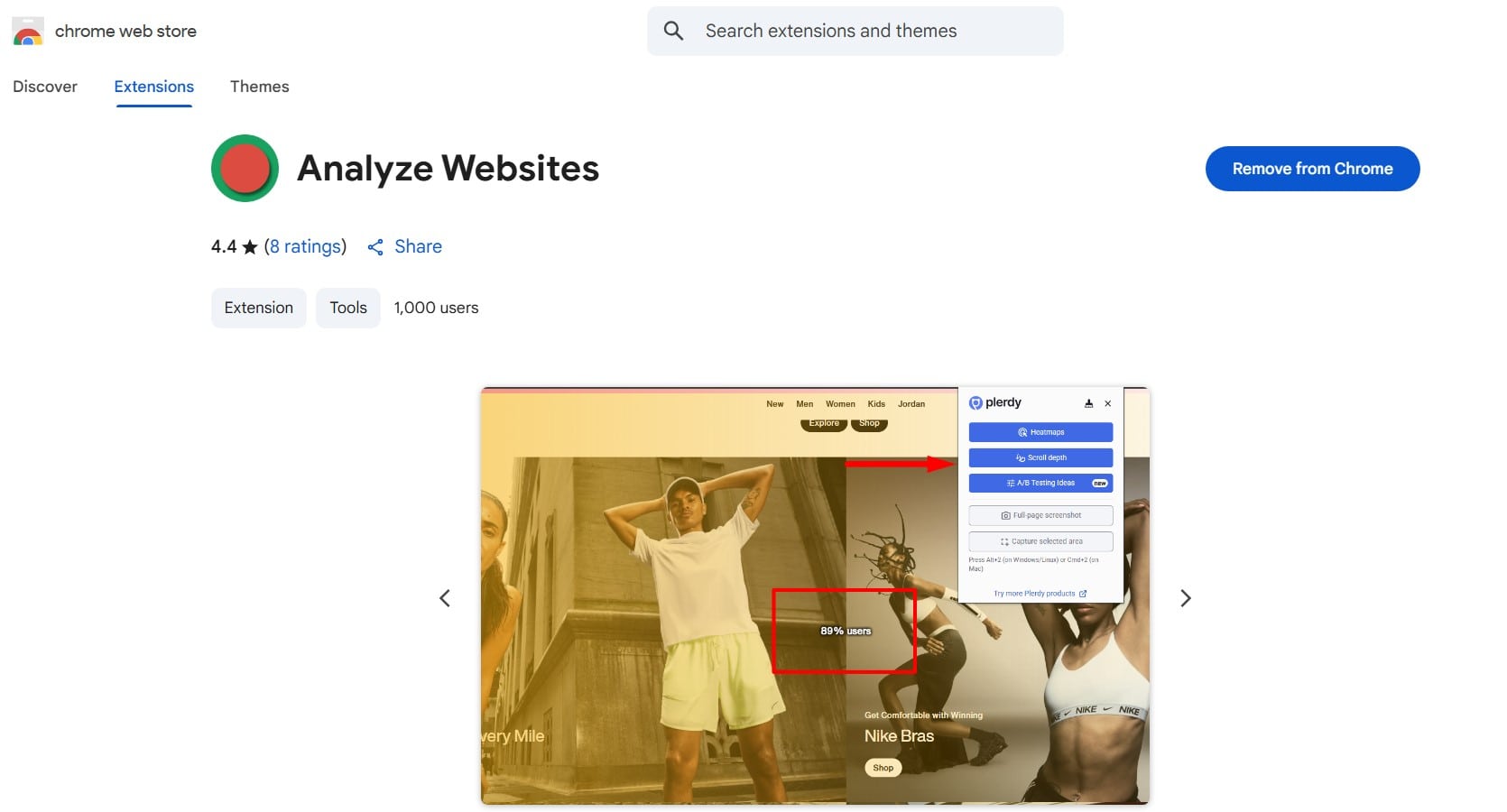
Sometimes I spy on competitor’s websites. Not like a hacker, don’t worry — just with the Plerdy Chrome extension. You install it, go to any website, and boom — you see where people would click, how far they’d scroll, what blocks maybe ignored. No need for access to their Google Analytics. This tool just shows user behavior based on smart patterns. Fast. Clean. Free.
Want to guess how much people scroll on your homepage? Or why the product block nobody buys? Plerdy shows that in seconds. Even gives you scroll heatmaps. You don’t need to be some CRO wizard to get it. I used it once on a Shopify store — turns out 60% users never saw the CTA button. We moved it higher. Conversion jumped +22%. Just from moving one thing.
Also, you can:
- Take full-page screenshots (no more 10 screenshots glued in Paint)
- Mark elements with arrows, leave comments, and send to your team
- Test different layouts for landing pages — see what might work better
It’s not pixel-perfect data, but it helps you see the logic of the page. And if you want real data for your site? Just add the Plerdy tracking script. Then it collects true user behavior — scrolls, clicks, rage taps, all that good stuff.
Try it. Worst case — you see something funny on your competitor’s site. Best case — you find out why your bounce rate sucks.
Momentum
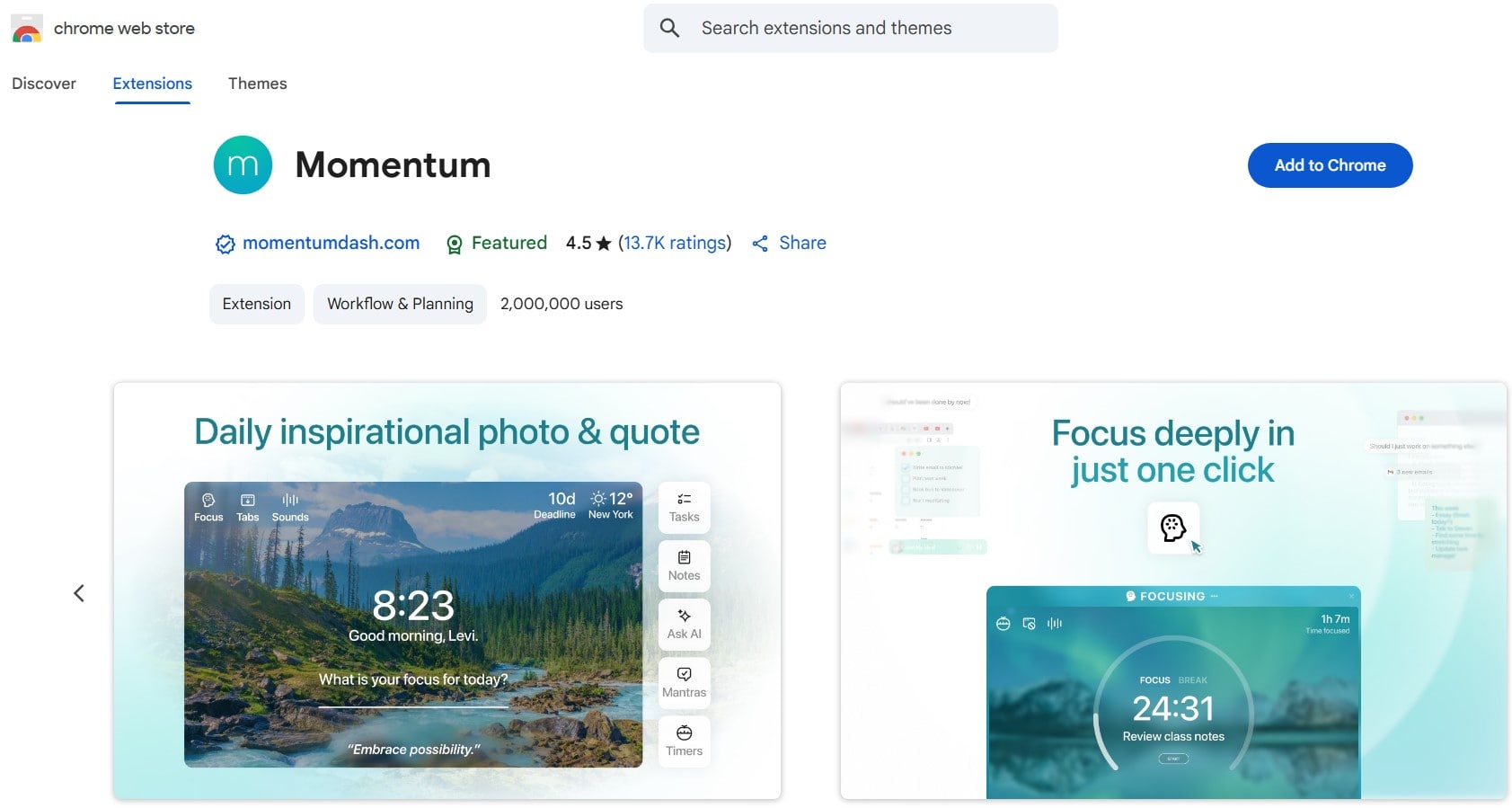
Momentum is a Chrome extension that transforms your new tab into a personalized dashboard. It offers features like daily inspirational quotes, to-do lists, weather updates, and beautiful background images to help you stay focused and organized.
Pros:
- Visually appealing interface with daily changing backgrounds.
- Integrated to-do list and focus mode to enhance productivity.
- Displays local weather information and inspirational quotes.
- Customizable dashboard to suit individual preferences.
Cons:
- Some advanced features require a premium subscription.
- Limited integration with other productivity tools in the free version.
- May not be suitable for users seeking a minimalist new tab page.
Overall, Momentum is a valuable tool for users looking to add a touch of inspiration and organization to their browsing experience. Its free version offers substantial features, while the premium upgrade provides additional customization and integrations.
Grammarly
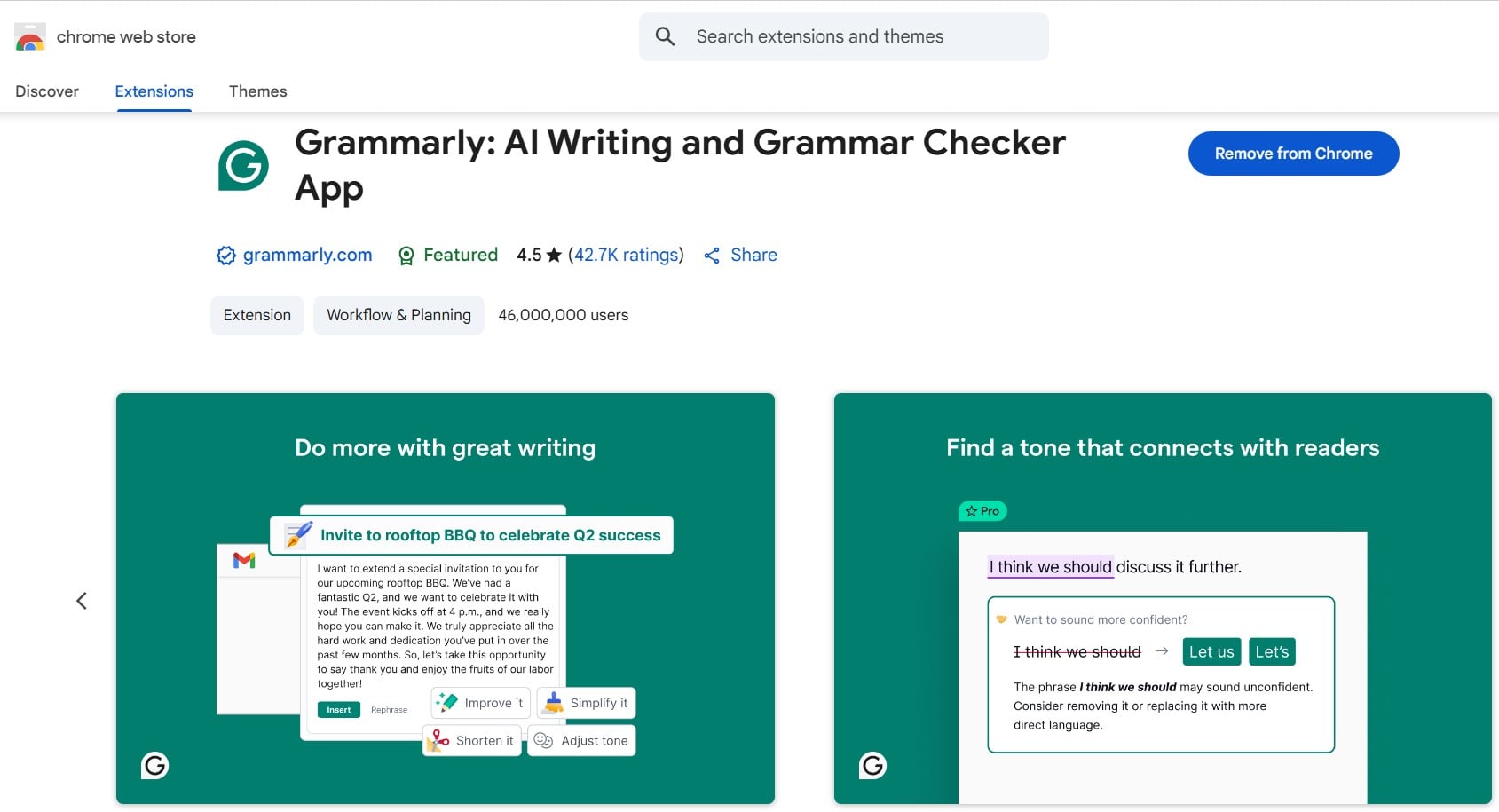
You type a lot, yeah? Emails, blogs, maybe SEO reports or ad copy? Then this chrome extension is your pocket editor. Grammarly helps you fix typos, grammar, and even tone. You install the extension on chrome, and boom — it follows you everywhere: Gmail, LinkedIn, Facebook, even Google Docs. It’s not just about commas. It tells you when you sound rude, or too formal, or just boring.
The best part? You get real-time suggestions. The chrome extension underlines mistakes, and you just click to fix. They also show small tips to improve your writing — sometimes annoying, but helpful if you care about quality.
Even free version is strong. But with Premium ($12/month if you pay yearly), you get full sentence rewrites, tone checks, and plagiarism detection — super useful for marketers and copywriters.
Pros:
- Works in most chrome tabs, from WordPress to Gmail
- Extension gives real-time help with grammar, spelling, and tone
- Can boost writing confidence even if your English is not perfect
- Premium version adds advanced features (rephrase, clarity, SEO tone)
Cons:
- Free plan is basic — just spelling and grammar
- Some suggestions are weird or not context-aware
- Extension can slow down in big Google Docs files
Wanna write faster, smarter, and not sound like a robot? Install the Grammarly chrome extension. It’s not magic, but it saves your ass often.
Quick Pocket
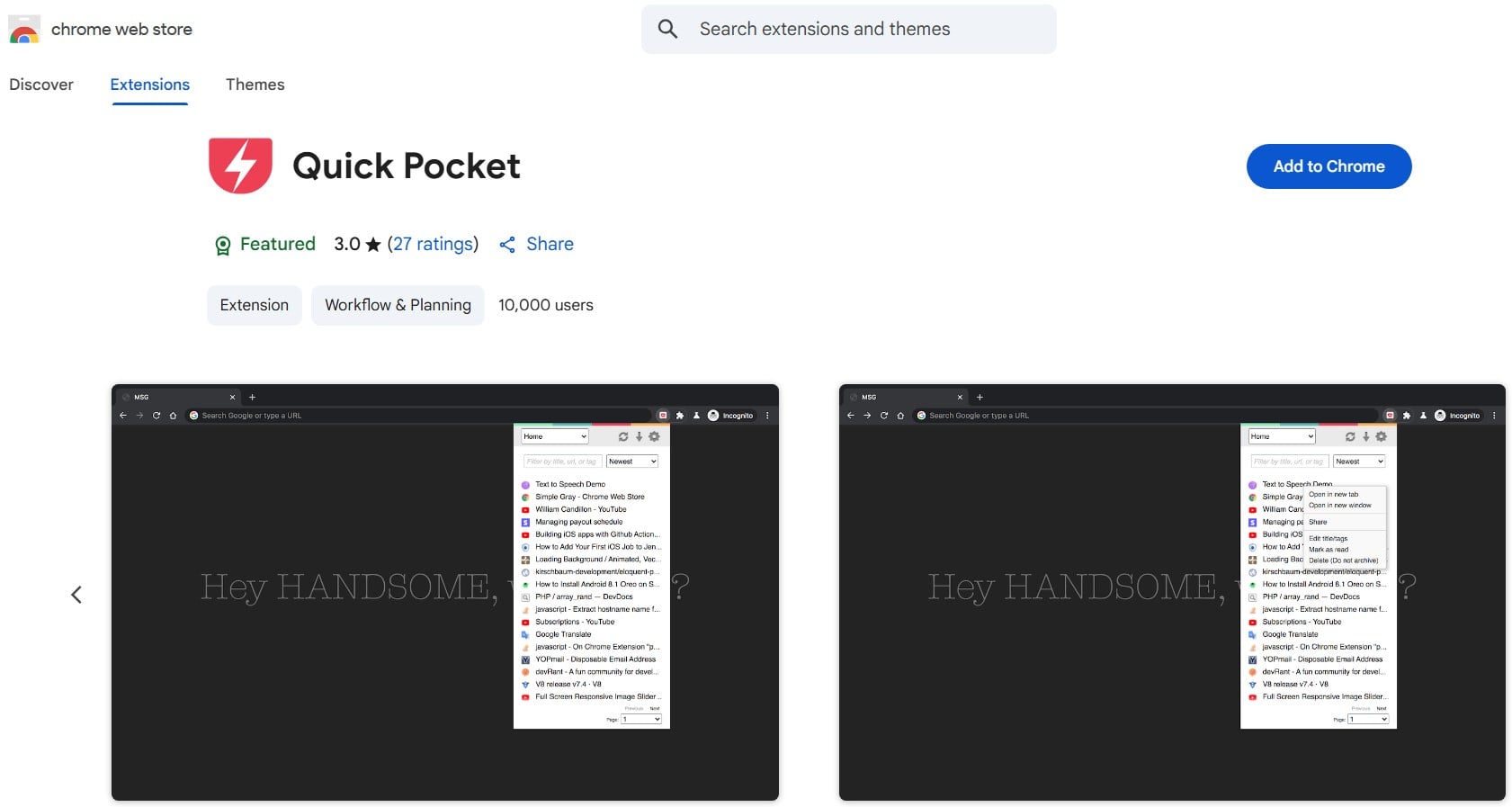
Too many articles, not enough time? That’s the daily struggle. Pocket chrome extension is your answer. This little extension helps you save any page, blog, or video with one click — straight from your chrome browser. No copy-paste, no bookmarks mess. Just click the Pocket icon, and boom — it’s saved to your account for later.
You’re researching SEO trends, reading CRO case studies, checking digital marketing news — your tabs are full. With this chrome extension, you just store everything in Pocket and read when your brain is ready (or when your boss isn’t watching).
You can also tag content, organize it, and access it on any device — mobile, tablet, desktop. It’s a time-saver if you’re in marketing, SEO, UX, or just love learning. Pocket chrome extension is also distraction-free: reading mode strips ads, popups, and noise.
Pros:
- Save articles and videos instantly using chrome extension
- Tagging system keeps your content organized for SEO or content work
- Syncs across devices — read on phone, tablet, anywhere
- Extension gives clean reading mode without ads or banners
Cons:
- You need internet to save new pages with extension
- If you save too much, it can get messy fast
- No AI categorization — everything manual
If you live in chrome and scroll nonstop, this extension is your memory bank. Pocket saves you from info overload.
Detailed SEO Extension
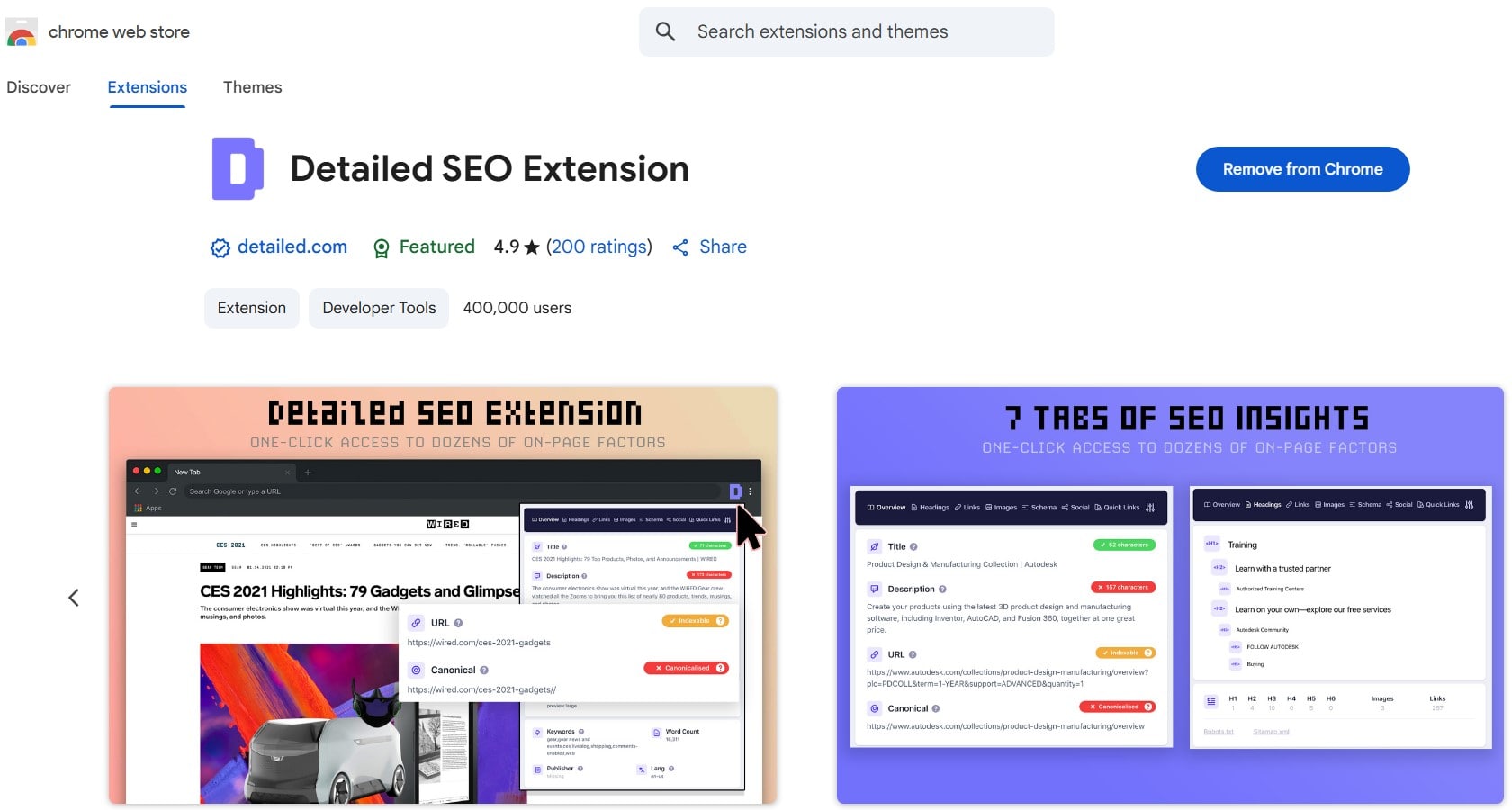
Ever feel lost in SEO chaos? Too many tabs, too much data, and you still miss small stuff that hurts rankings? Detailed SEO Extension is your secret weapon. It’s a no-fuss Chrome extension that brings everything together—clean, fast, and direct.
No logins, no fluff. You install it, open any webpage, and boom—instant SEO report. It gives you all the goods: meta tags, headers, links, images, canonical tags, and more. Even checks for missing ALT text or sneaky 404s. All inside your browser.
Here’s the vibe: it’s not trying to be Semrush or Ahrefs. It’s more of a street-smart cousin. Simple. Efficient. Perfect for marketers, SEOs, and even devs who don’t wanna dig through code every time. It’s a solid pick if you’re browsing for the top Chrome extensions 2025 tailored for technical SEO work.
Pros:
- No account needed. Just install and use.
- Gives quick page-level insights without leaving the page.
- Lightweight—doesn’t crash your browser.
Cons:
- Doesn’t store history or create reports.
- UI is plain and might feel “old-school”.
Price: Free. 100% zero-dollar. Good tool if you’re on a budget and just need fast insights.
So yeah, if you’re a hands-on SEO person who wants to save time and get to the point—this Chrome extension might just be your new best friend.
Consent-O-Matic
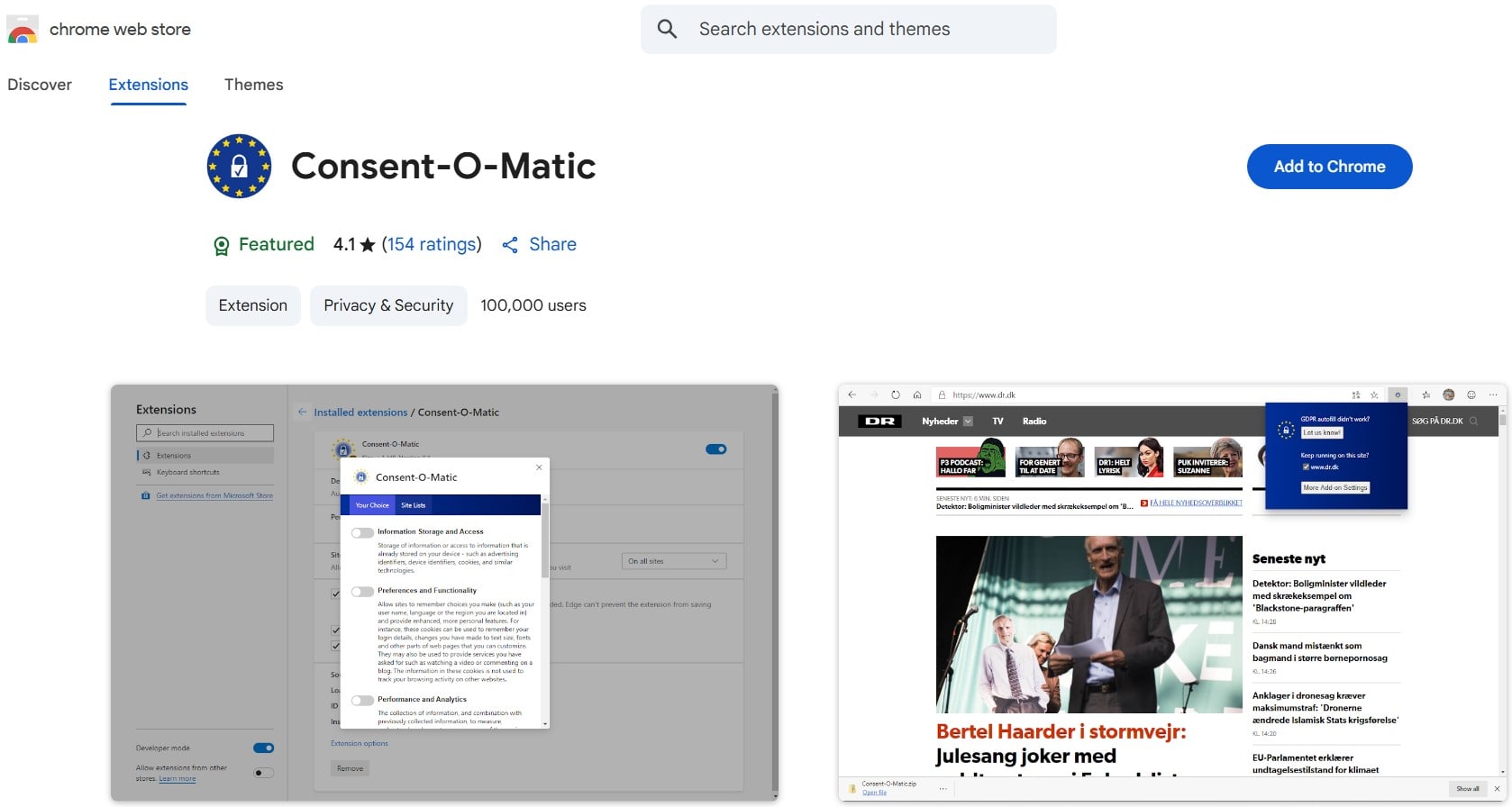
Ever opened a website, and boom — cookie popup in your face? Annoying, right? Now imagine doing it 20 times in a row while researching SEO or checking competitors. That’s where the Consent-O-Matic extension for chrome saves your nerves and your time. It automatically answers those GDPR cookie banners for you, using your preferences. No clicking. No scrolling. Just go straight to the content.
The extension fills out consent forms automatically, working with many major cookie managers out there. It doesn’t block the banners — it answers them. Big difference. Chrome users who do SEO audits, UX reviews, or web testing know this headache way too well. This chrome extension just fixes that. It’s underrated, but worth adding to your list of best Google extensions if user experience matters to your workflow. Install, set your privacy level, and forget about it.
Here’s a short list of what makes this extension shine:
- Auto-fills cookie popups on thousands of websites
- Works in background — no need to click anything manually
- Helps you focus on chrome browsing and analysis, not privacy popups
- Built by privacy nerds in Denmark — you know it’s serious
But yeah, it’s not magic. Some websites use weird or custom banners, and Consent-O-Matic might not catch them all. Also, it doesn’t block trackers — it just automates answers.
Pros:
- Saves time by automating cookie banners
- Improves browsing flow during SEO or content work
- Easy to set up and use inside your chrome extension list
Cons:
- Doesn’t block trackers or ads
- Not all cookie banners are compatible
For digital marketers who live in chrome and jump between tools, websites, and SEO platforms, this extension is a small relief with a big impact.
1Password
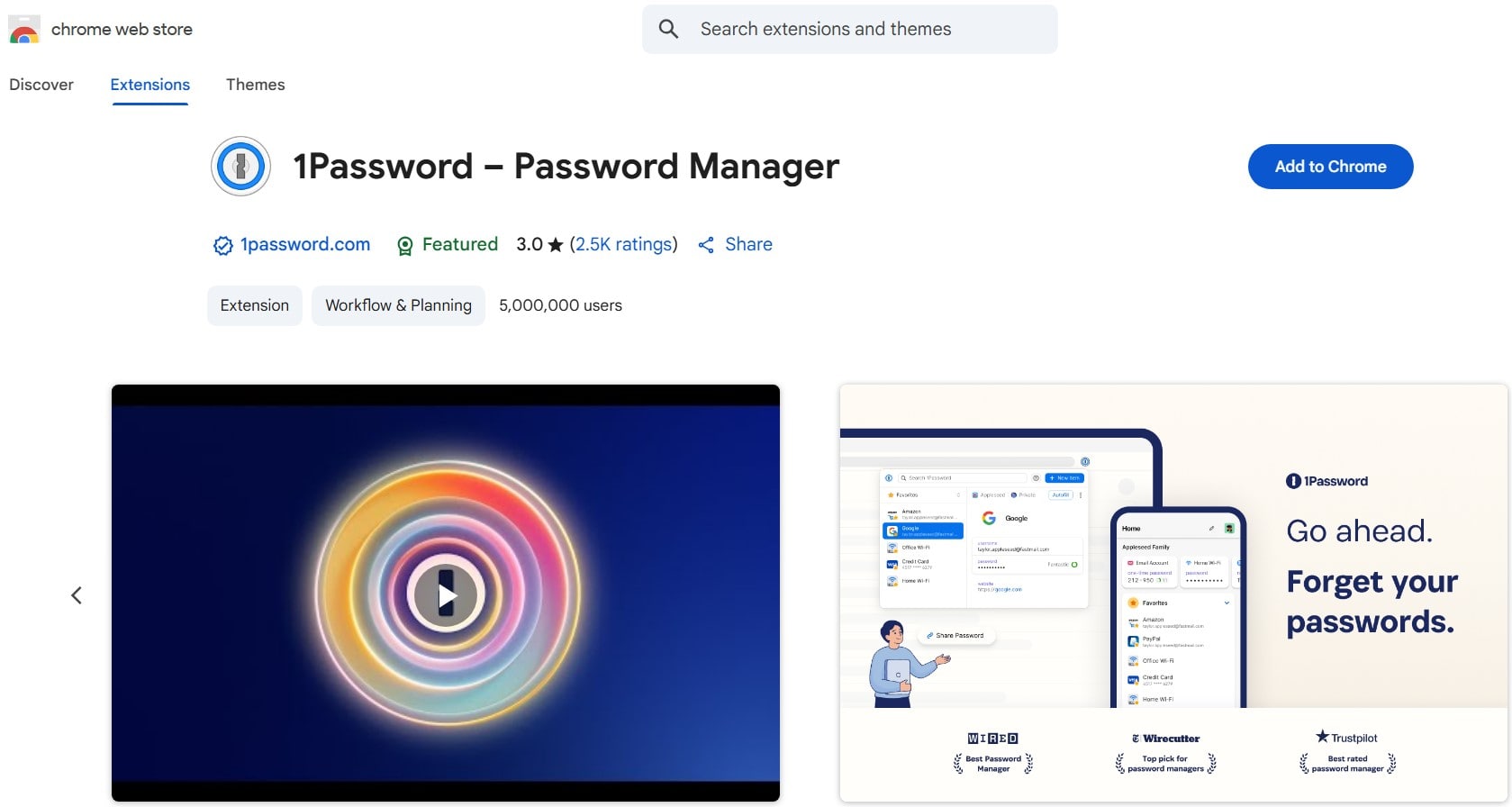
So, passwords. We love to forget them and hate resetting them. That’s where 1Password Chrome extension jumps in like a superhero with coffee and zero judgment. You press one button—and bam, it fills your login fields. No more “What’s the capital of your first pet’s maiden name?” type questions.
This Chrome extension is a total time-saver. Open Gmail? Filled. Shopify admin? Done. Your Plerdy dashboard at 3am? Still remembers. And you can save notes, card numbers, secure docs… even create fake identities for testing forms (shhh… don’t tell GDPR).
What’s sweet is it works across devices. You’re editing SEO reports on desktop, then checking stats on mobile—1Password follows you like a loyal assistant who never sleeps.
Let’s break it down:
Pros:
- Stores and autofills passwords in one click
- Security-first: zero-knowledge encryption, no sharing with 1Password servers
- Works with 2FA, biometrics, and even dark web monitoring
- Teams and business plans with permission control
Cons:
- Free plan? Nope. Only 14-day trial
- Some sites with tricky JavaScript still break autofill
Price: $2.99/month for personal use. Business plans start at $7.99/month. For agencies juggling 57 clients—it’s nothing.
If your current “system” is sticky notes or your browser remembering your passwords from 2012… don’t. Install the 1Password extension for Chrome. Your future self (and probably your team) will thank you.
Keyword Surfer
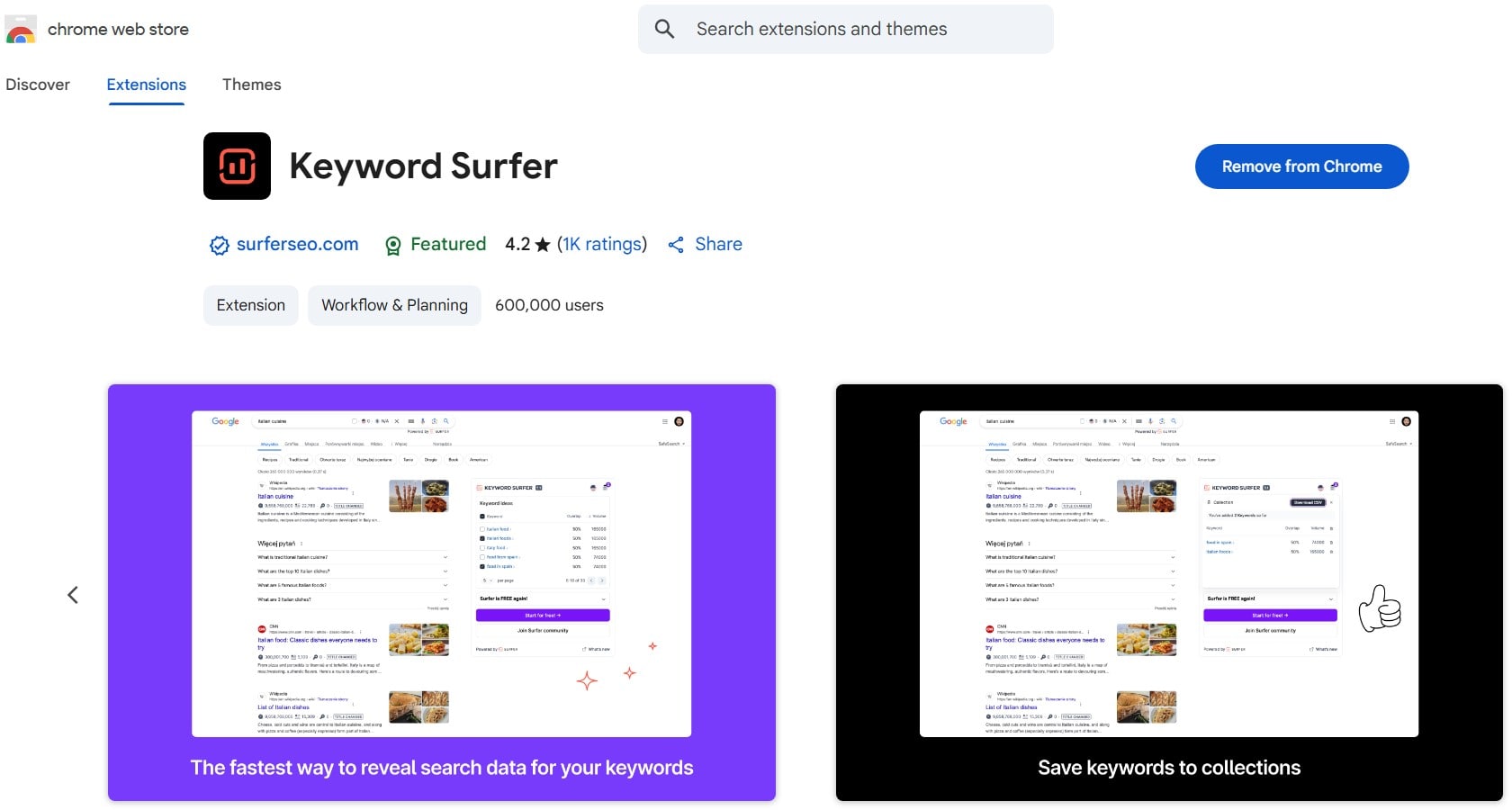
Doing keyword research with too many tabs open? Yeah, been there. Keyword Surfer is your quick fix. This Chrome extension throws all the juicy keyword data straight into your Google search page. You don’t even need to leave the SERP. Game changer.
You just Google something and bam—it shows search volume, CPC, and keyword suggestions right next to the results. Feels like Google turned into an SEO dashboard. And if you’re building content for your blog or Shopify store, this tool saves you time. Real time. Add keyword to your list with one click, compare terms, check overlap, and export your research without bouncing to 10 other tools.
For marketers working with clients across borders, there’s a small win—you can switch the country targeting easily. Need to check US volume, then France, then back to Germany? It’s two clicks. Done.
Pros:
- Real keyword data right inside Chrome
- Ranks high on lists of popular Chrome extensions 2025 for quick keyword research
- See monthly search volume, CPC, and keyword overlap instantly
- One-click keyword list builder
Cons:
- No keyword difficulty metric
- Can feel basic if you want deep SEO insights
Price: Totally free. No catch. No upsell. Just install the extension on Chrome and get back your brain space.
No fluff. Just clean keyword intel—right where you search.
Bitwarden

Ever forgot your password during online shopping? Yeah, me too. Bitwarden extension saves you from this disaster. It’s your vault inside Chrome – no need to remember 55 different logins or recycle “123qwe” anymore (don’t lie, we all did it).
Once you add the Bitwarden extension to your Chrome browser, boom – you can generate strong passwords, auto-fill them, and store them securely behind your one master password. It’s open-source, which means even the geeks from Reddit trust it.
Bonus? It works across all your devices. Chrome on desktop, mobile browser, even the ancient laptop you gave to your grandma. Everything syncs. And if you’re running a team, Bitwarden has shared vaults – so your designer won’t need to ask for the Canva password 10 times a week.
Here’s what people love:
- Free plan with enough features to keep your data safe
- Easy-to-use Chrome extension that doesn’t lag
- Password generator that sounds smarter than ChatGPT
Price? Free if you solo. Teams start from $3 per user/month. That’s cheaper than your daily Starbucks.
Pros:
- Super secure, open-source
- Smooth Chrome extension experience
- Free for individuals
Cons:
- UI a bit geeky for newbies
- Premium features are tempting, so you might upgrade
Bitwarden chrome extension is the kind of tool that saves your nerves and your time. Install it and forget the password drama forever.
LastPass
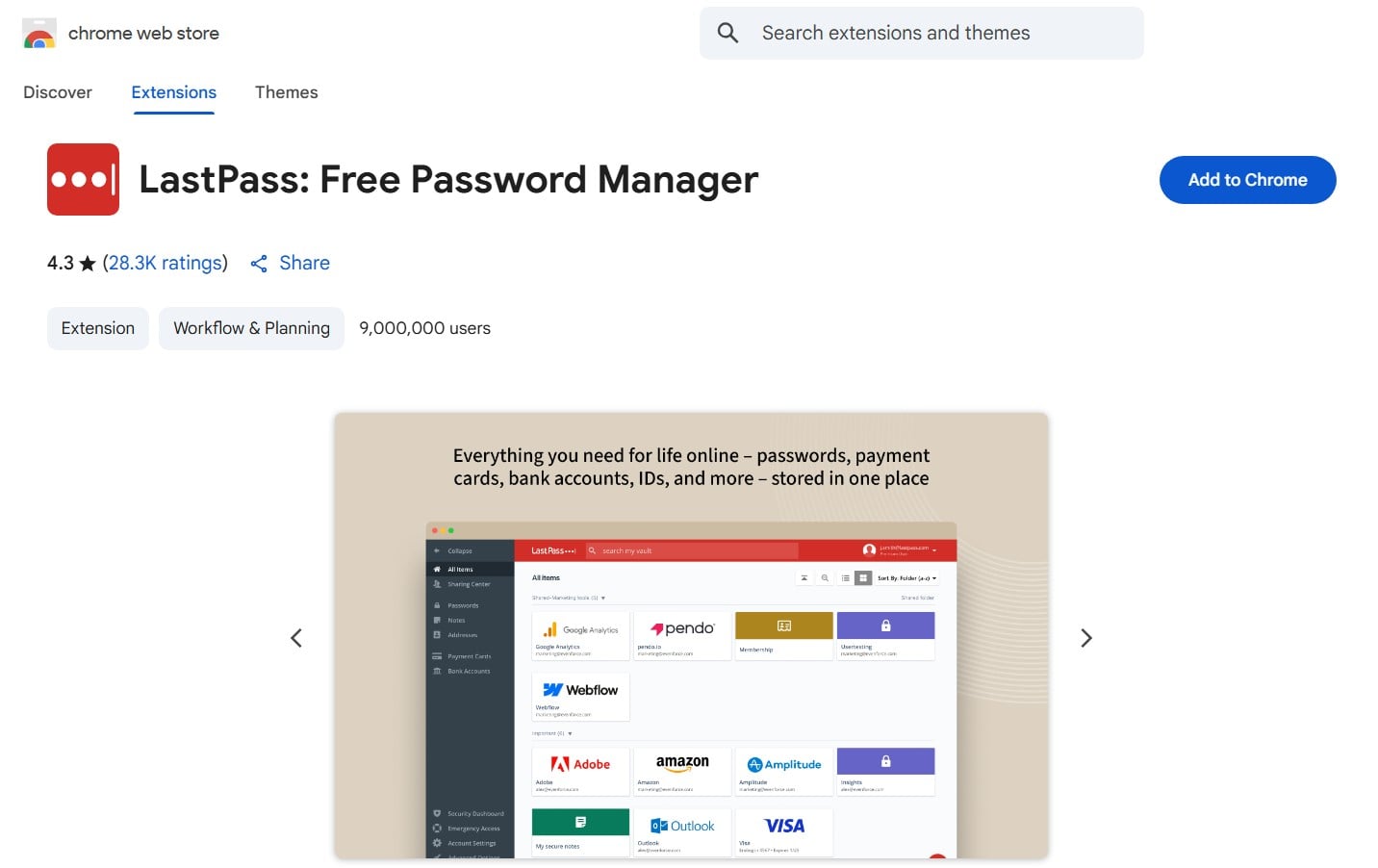
LastPass is that chrome extension you never thought you need, but then boom — it saves your whole digital life. Imagine you open 12 tabs, jump between Shopify, Plerdy, Gmail, and your favorite SEO tools, and you don’t need to type passwords again. That’s magic. Or smart tech. Same feeling.
The chrome extension keeps your login details locked in a vault, encrypted and guarded like Fort Knox. All you need is your one master password. Forgot it? Well… don’t.
But wait, it’s not only for passwords. It stores payment cards, delivery addresses, notes with team logins, weird FTP credentials you always lose. And yes, it syncs across all your devices. Android, iOS, Chrome, Firefox, even Internet Explorer (why though?).
Quick pros list:
- Chrome extension works smooth and fast
- Built-in password generator saves time
- Auto-fill everywhere – even weird login forms
- Free version is good for most
- Premium is only $3/month (cheaper than Netflix split on 3 cousins)
Cons?
- Their past had one security incident in 2022 – so if you’re paranoid, double-check settings.
- UI looks old-school. But hey, it does the job.
You install this extension once and forget the pain of resetting passwords every Monday. Trust me, LastPass chrome extension is your new best buddy for staying sane on the web.
Todoist
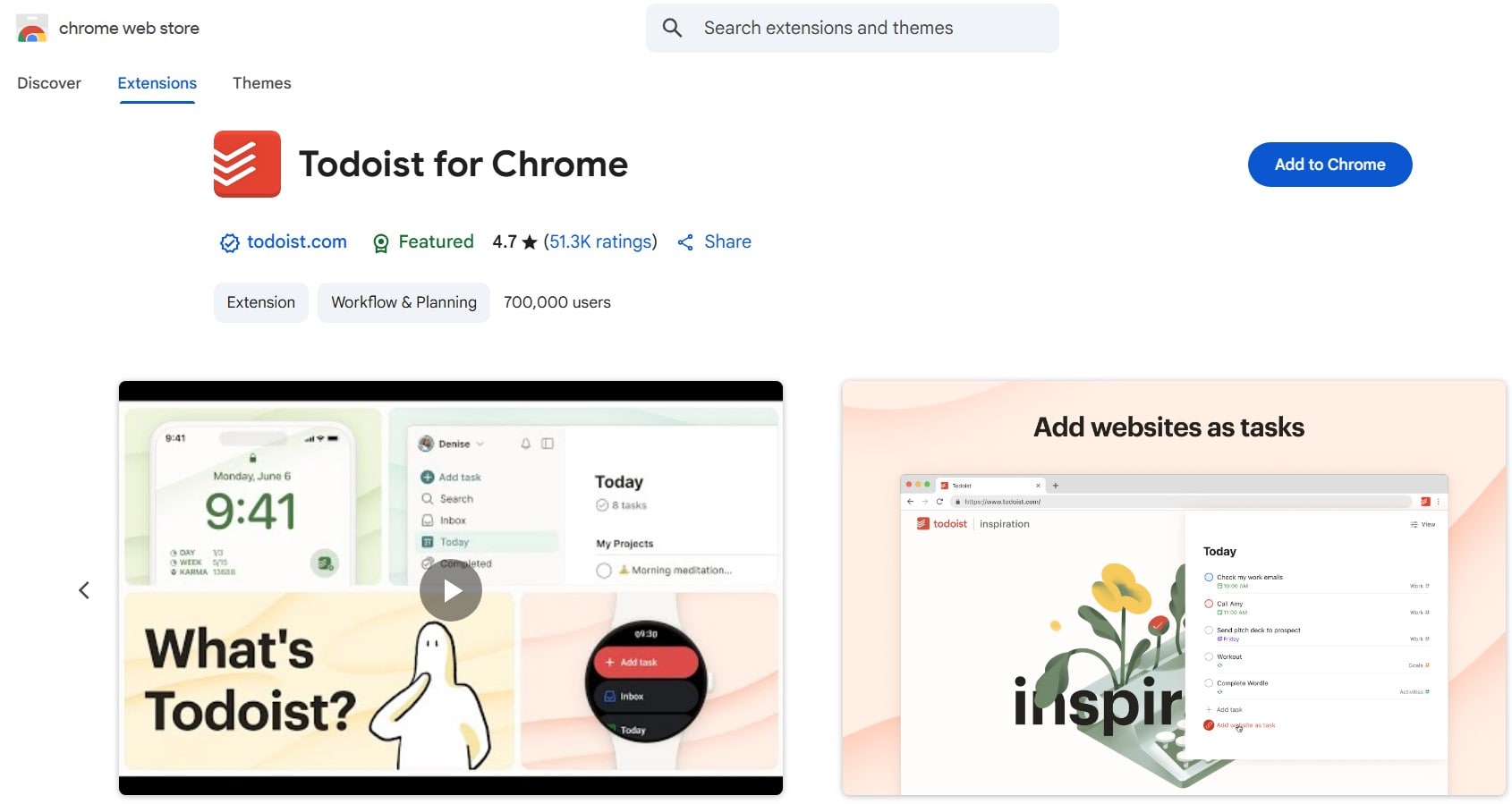
This chrome extension is pure therapy for your busy brain. You open your laptop, and boom — ten tabs, five tasks, three Slack messages, and your cat walks on the keyboard. Todoist to the rescue.
It’s a task manager, but not the boring corporate one. With the Todoist extension, you can capture ideas in two clicks — while browsing Facebook, writing a report, or spying on competitor websites. The chrome extension is light, snappy, and follows you everywhere.
Let’s say you scroll through a product page and you think “I should optimize that image later.” Just hit the Todoist extension icon, write “compress images,” set tomorrow 11AM, and done. Brain cleared. Back to focus.
What’s nice:
- Easy to use on any website with the chrome extension
- Quick-add with keyboard shortcuts (you’ll love this after day three)
- You can set recurring tasks (hello, weekly Plerdy reports!)
- It syncs with Gmail, Outlook, and even your phone notifications
What’s not so cute:
- Free version is solid, but labels, reminders, filters — they’re for Pro
- Some users say mobile version is too minimal
Pricing? Free for most things. Pro starts at $4/month. Worth it if you live in Google Chrome and forget deadlines faster than your coffee gets cold.
This extension doesn’t just organize your day. It makes you feel in control again. And when your brain is happy — your SEO game is stronger.
SEO Meta in 1-Click
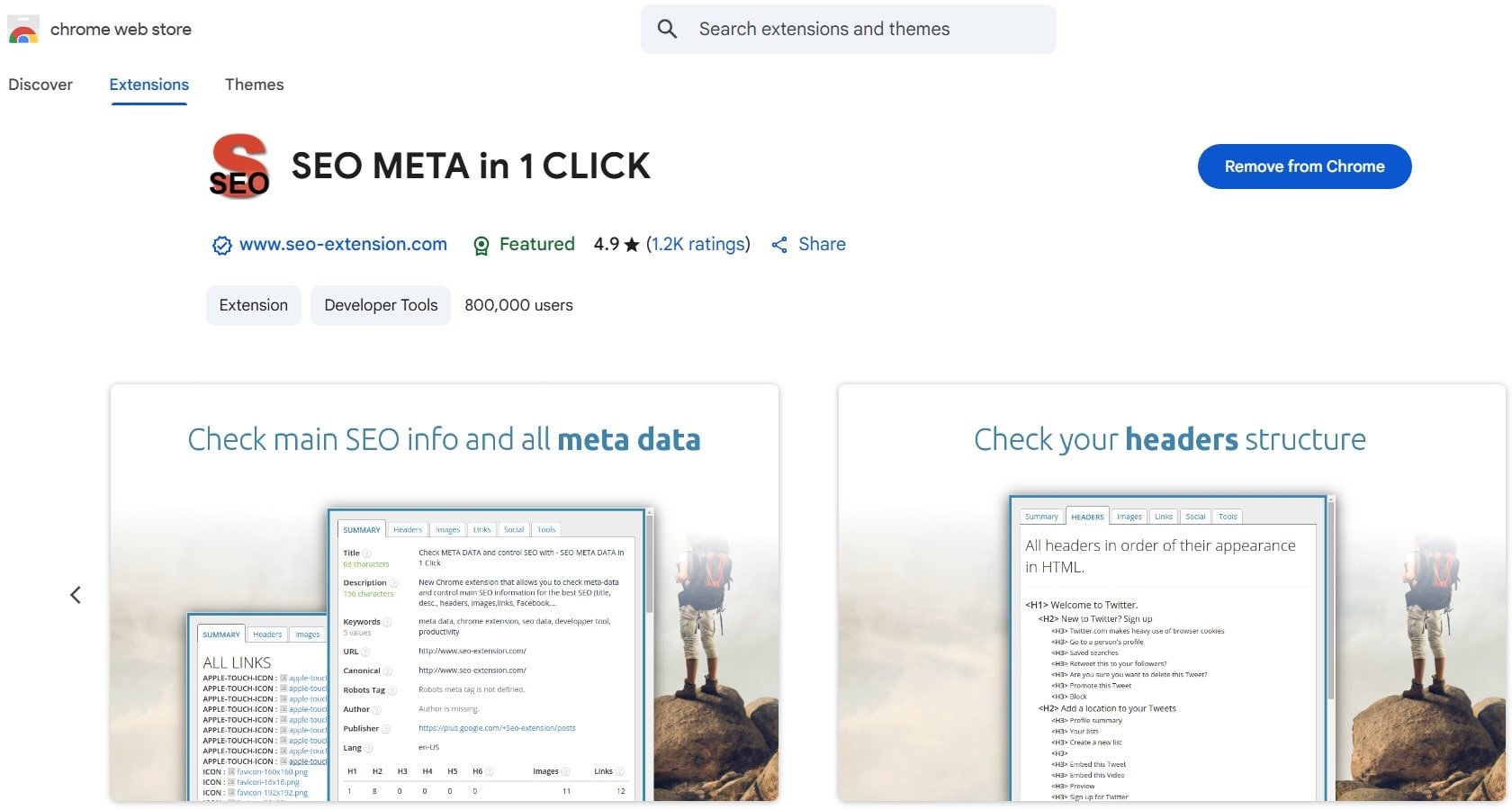
Need a quick SEO check without diving into dev tools or running a crawl? This extension is your pocket knife. It doesn’t scream with design, but it delivers. It’s the “ctrl+F for SEO nerds” — fast, useful, always there.
The moment you open a page, click the chrome extension and boom — meta tags, title length, H1s, H6s, alt tags, canonicals, Open Graph, Twitter Cards… all that jazz on one screen. You even get schema, robots.txt, sitemap links, and yes, the scary part — images with missing alt. It deserves a spot among the most popular Chrome extensions 2025, especially for marketers who need fast page audits without logging into external tools.
For someone juggling 10 tools just to audit a blog post, this chrome extension saves time and nerves. And if you’re checking competitor pages while sipping coffee — this tool feels made for that. Plus, it connects with tools like aHrefs, SEMrush, MOZ, Copyscape, and more via its “TOOLS” tab. Real sweet shortcut hub.
Pros:
- Everything about on-page SEO on one screen
- Shows heading structure and metadata in clean format
- Helps avoid doing View Source + scroll panic
Cons:
- Not great UI for large image-heavy pages
- Some external tool links might be outdated
Price: Totally free. You install, you click, you analyze. No account needed.
If you live in chrome and do SEO, this extension deserves a spot on your toolbar. Even Google Search Console feels jealous.
StayFocusd
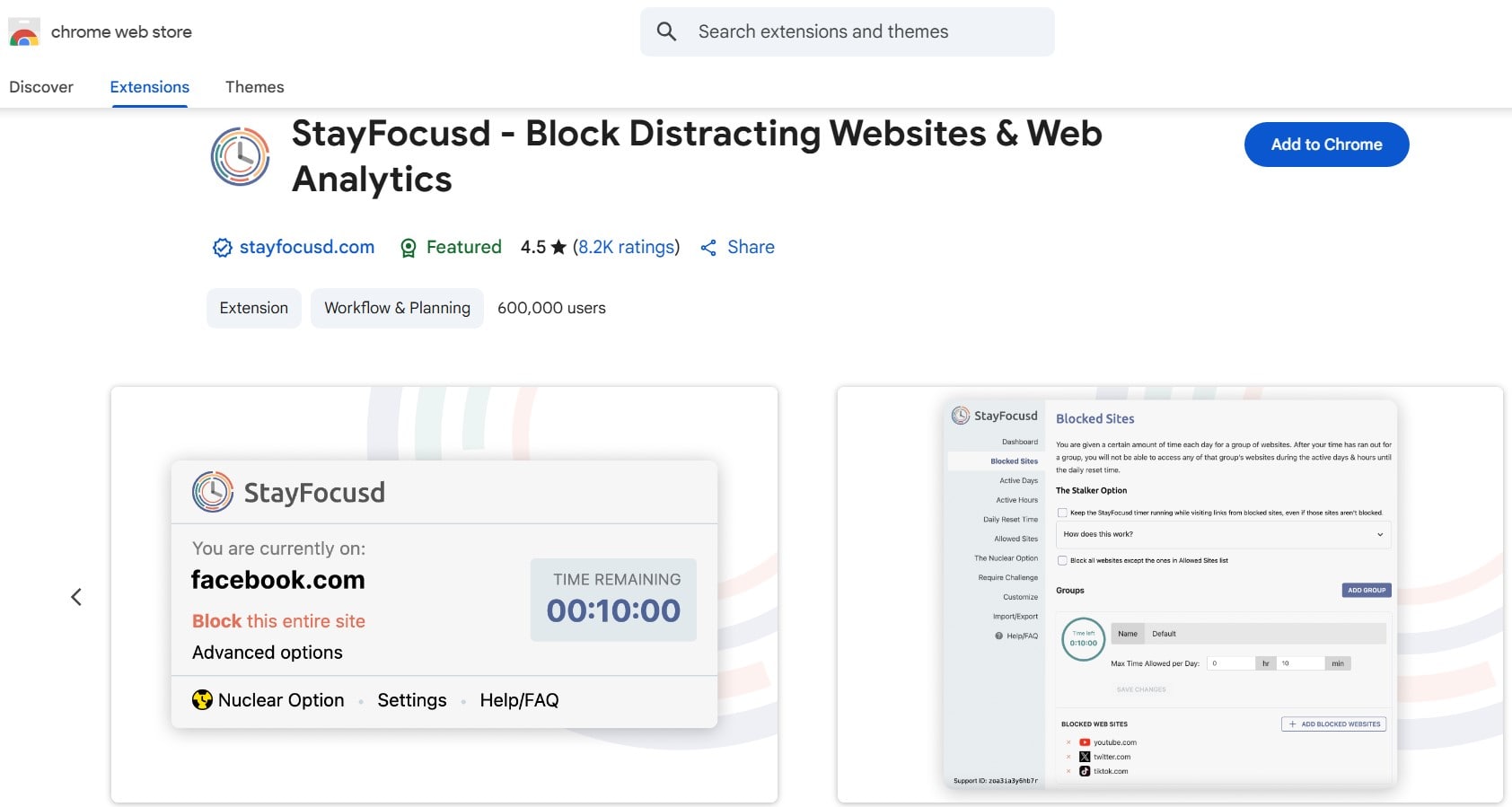
One more reel on TikTok. One more scroll on Twitter. And boom — another hour gone. If your productivity dies every time you open Chrome, StayFocusd is the extension you need to slap your brain back into focus.
It’s strict, but in a good way. This Chrome extension lets you block websites that steal your time — social media, shopping, memes, you name it. You can set a daily limit, and when time’s up? Boom. The page is blocked. You can’t even cheat — there’s no backdoor. Even uninstalling it won’t help if you’ve enabled “Nuclear Option.” Brutal? Yes. Effective? Also yes.
I once used it to block YouTube for three days. Best decision of my life. Finished three landing pages, didn’t cry once.
What it’s good for:
- Freelancers who scroll during client calls
- Marketers writing blog posts and “accidentally” ending up on Reddit
- Anyone trying to quit doomscrolling before bed
Pros:
- Blocks addictive sites with no mercy
- Tons of custom settings
- Free forever
Cons:
- Too strict if you forget to whitelist something useful
- Not great if your job needs social media access
If you’re building a business, writing SEO content, or just tired of losing time, this Chrome extension might be your digital babysitter. No cookies required.
OneTab
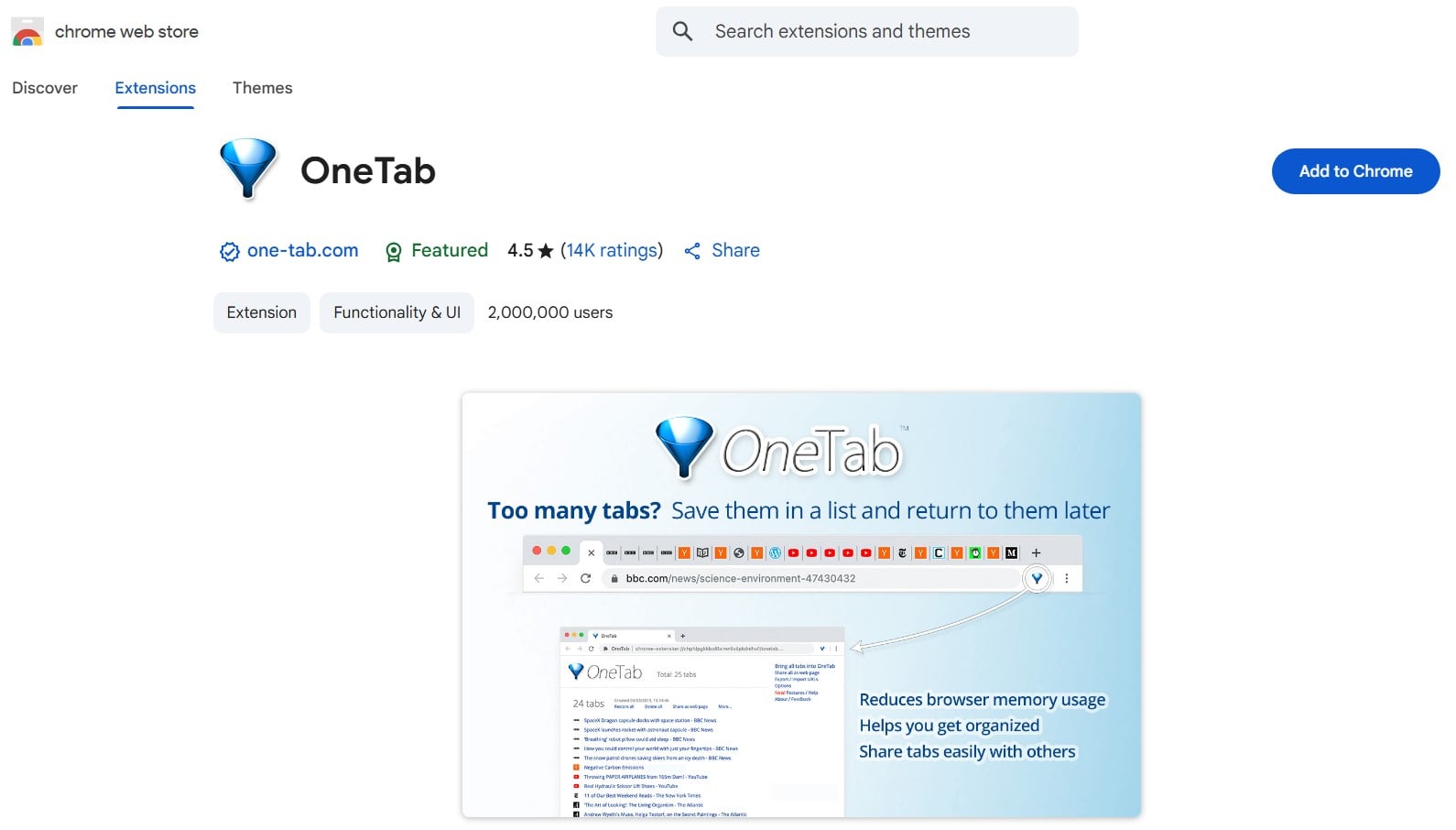
Ever had 32 tabs open and forgot which one had your Google Doc? Yeah, same. That’s why OneTab is a total lifesaver. This extension is what happens when chaos meets structure — in one click.
Let’s say you’re researching SEO trends, competitor websites, Chrome extensions for CRO, and somehow you also opened 12 YouTube tabs about raccoons. No judging. Click the OneTab icon — boom — all your tabs collapse into one simple list in a new tab. You just saved 95% memory and your sanity.
I once had 53 tabs open during a Plerdy blog audit. Clicked OneTab and it was like spring cleaning without touching a mop. You can restore them one by one, or all together. And you can even share the list with a colleague (or your future self) through a sharable link. Handy.
Pros:
- Helps your Chrome breathe again
- Saves RAM and CPU like a hero
- Tab lists can be exported, imported, shared
Cons:
- You’ll forget which tabs were what if you didn’t rename the session
- Doesn’t autosave on crash unless previously clicked
Price? Totally free.
This Chrome extension isn’t just about memory saving — it’s about mental peace. Use it once, and you’ll wonder how you ever lived without it.
Workona Tab Manager
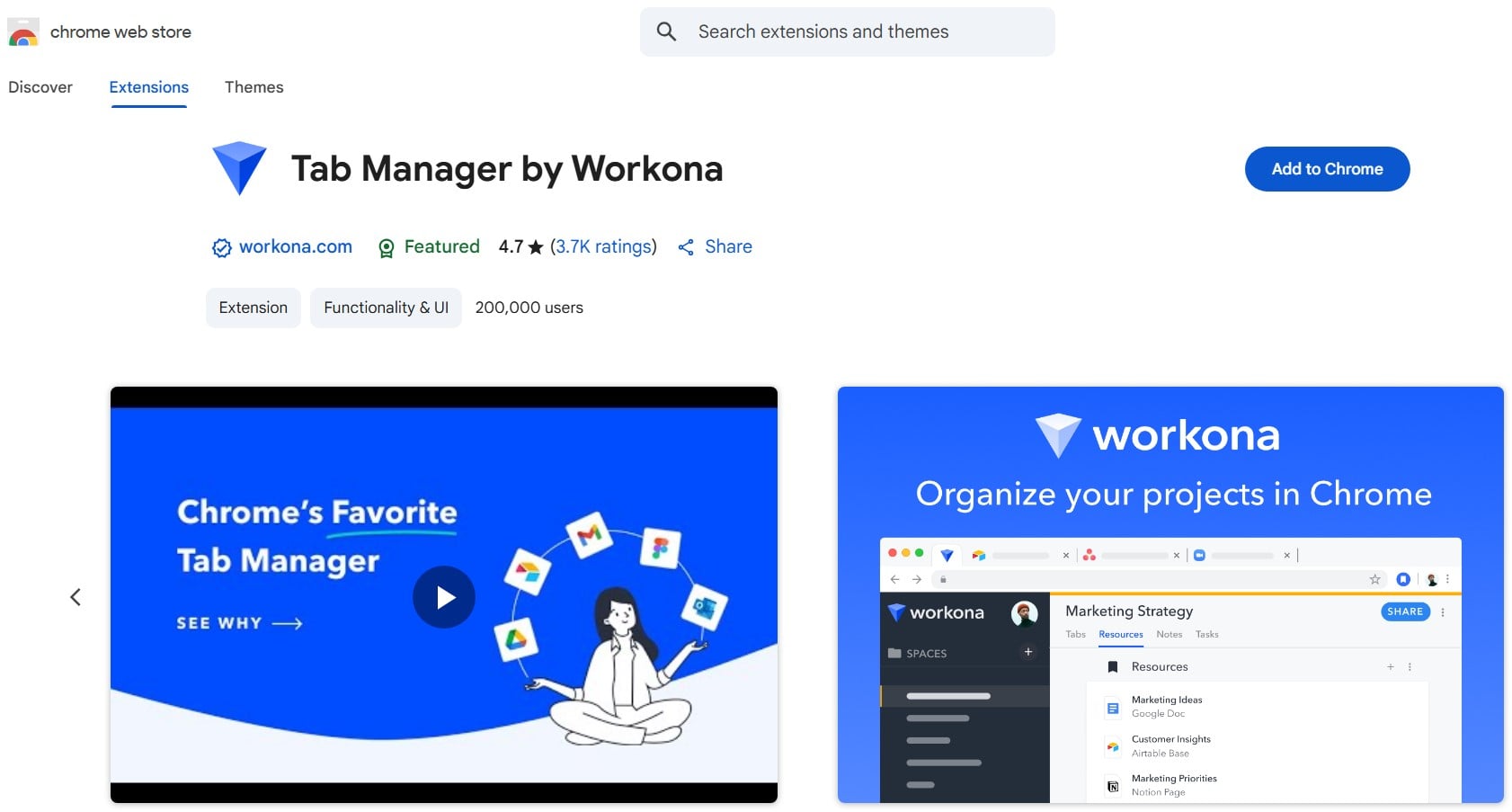
You open Chrome, and suddenly 43 tabs are staring at you. Welcome to the chaos club. But here’s the fix—Workona Tab Manager. This extension is your brain’s assistant when Chrome starts melting your RAM. And no, you don’t need to be a productivity guru to use it.
Workona takes all your opened tabs and saves them into neat workspaces. Marketing research? One click. UX testing docs? Boom, separate workspace. You can even name them with emojis (🔥🚀📊), if that’s your thing. Perfect if you’re juggling SEO audits, client reports, and cat memes—all before lunch.
It’s not just about saving tabs, though. Workona is kinda magical with syncing between devices. You opened something at home? It’s here too. And if Chrome crashes (which happens when you have 80+ tabs open), you’re safe—Workona remembers everything.
Let’s break it down.
Pros:
- Organizes your Chrome tabs into tidy workspaces
- Autosaves everything so you don’t lose your mind or work
- Lets you suspend unused tabs (hello, performance boost)
- Search bar helps you find ANY tab, even the one from last Thursday
- Syncs between devices like magic
Cons:
- No offline access (kinda a bummer on planes)
- Some features are hidden behind the $7/month plan
- Can feel overkill if you only open 3 tabs per day (but who does that?)
If your digital life is a Chrome jungle, this extension gives you a map. Go get some order, friend.
Loom
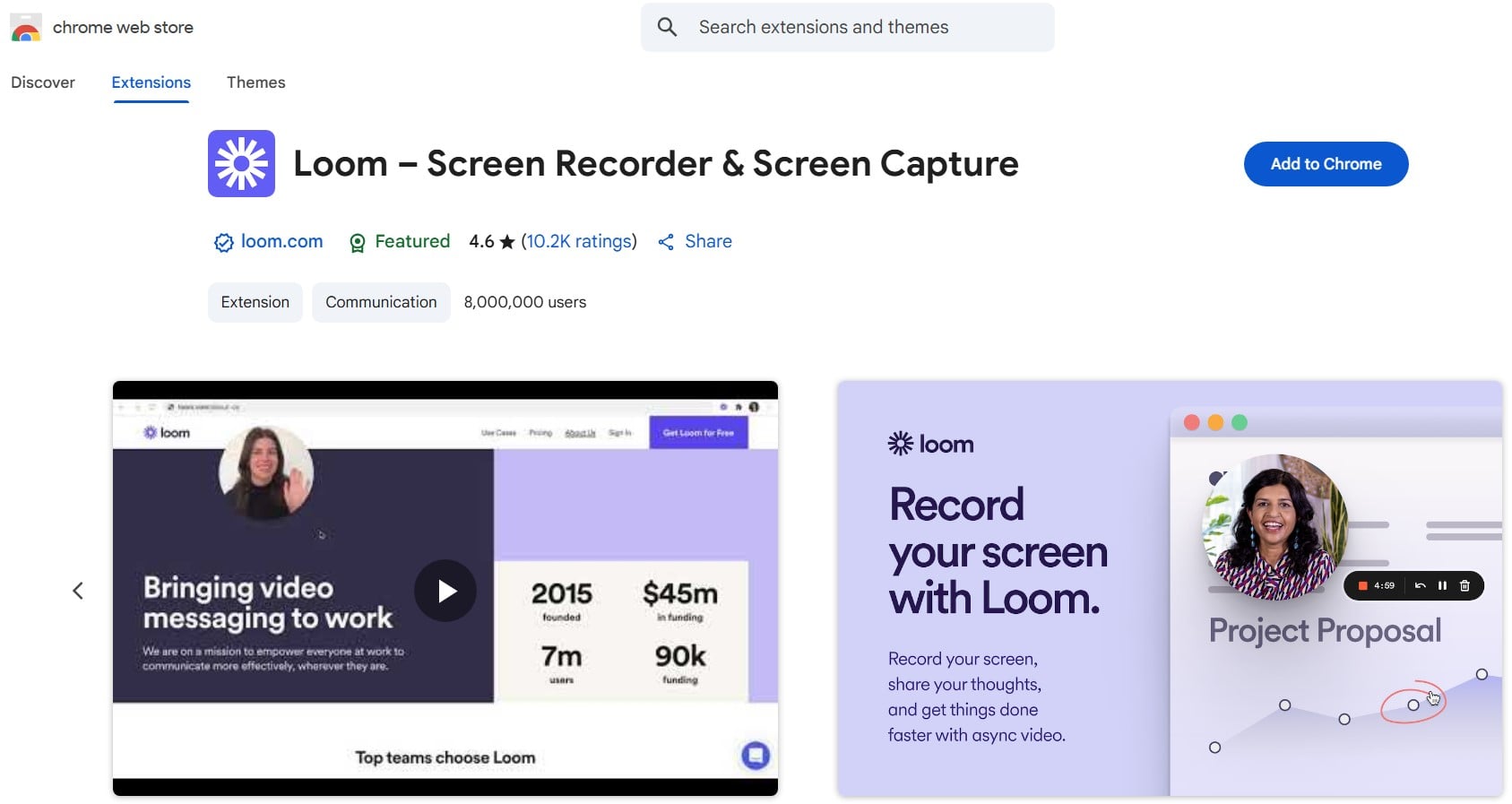
Sometimes words are not enough. You need to show, not tell. That’s where Loom comes in. It’s a chrome extension that lets you record your screen, voice, and face — all together. No fancy setup. Just one button, and boom, you have a video. Perfect when you need to explain SEO reports, show bugs, or walk through Google Analytics. And your clients or teammates can watch it later, no meeting needed.
This extension saves hours. Instead of typing a long email, you record a 2-minute clip and send the link. That’s it. For marketers, product managers, devs — it’s a total game changer. Plus, Loom stores your videos online, so no stress about downloads or huge file sizes. Just copy the link.
Pros:
- Fast and simple screen + webcam recording inside chrome
- Shareable links — no need to upload or compress
- Useful for training, feedback, or showing chrome extension workflows
- Good free version for casual users
Cons:
- Some features locked in paid plan
- Needs internet connection to access recordings
Loom is that extension you didn’t know you needed — until you tried it. If you’re into SEO, CRO, or UX and you use chrome daily, this extension can help you explain ideas way faster. It’s not just a tool. It’s your new communication superpower.
Ghostery
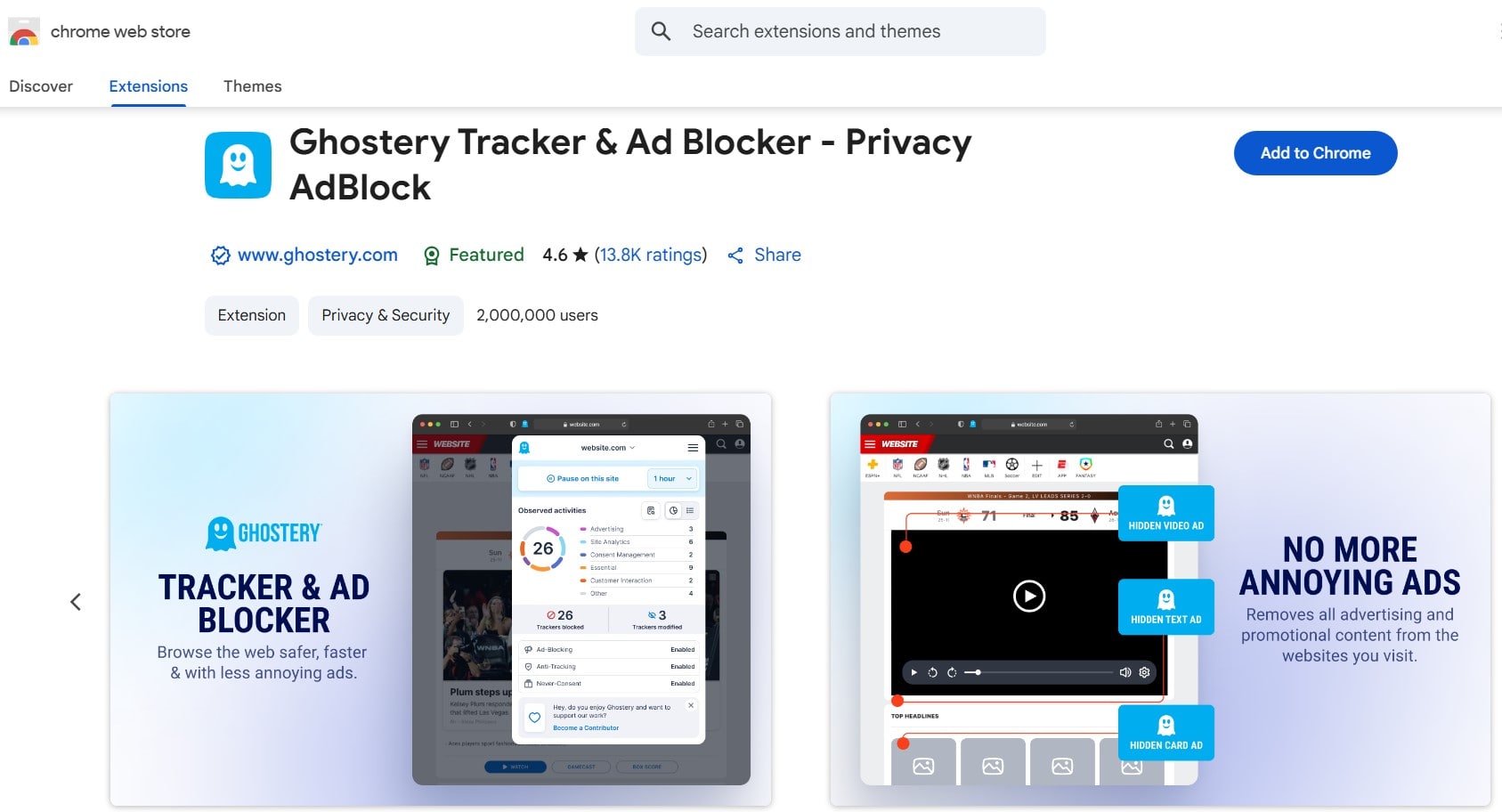
You know that creepy moment when you visit one site, and then ads chase you around the whole internet? Yeah, Ghostery stops that nonsense. It’s one of those chrome extensions that makes you feel like a browser ninja—blocking trackers, speeding up your page, and protecting your data while you scroll.
This extension doesn’t just say “privacy,” it shows it. You open a site, click the Ghostery icon, and boom—you see who’s watching. Facebook Pixel? Google Analytics? Sneaky third-party ad networks? Ghostery lets you block them in one click. No fluff.
And bonus—by blocking junk scripts, your pages load faster. I’ve tested on product pages with 15+ trackers. After enabling Ghostery, page load time dropped by 43%. That’s not bad at all when you’re running CRO audits for clients or building UX reports in Plerdy.
Worried about breaking a site? Don’t be. You can pause protection or whitelist pages. It even has built-in ad blocking, which saves time for marketers who don’t want banners yelling “BUY ME!” in the middle of keyword research.
Pros:
- Blocks trackers and ads to boost speed
- Easy to use, even if you’re not a tech person
- Gives clear info on every tracking script
- Makes Chrome feel lighter when browsing
Cons:
- Can break interactive site elements if not configured
- Takes a bit to understand what’s safe to block
- Some features hidden behind a paywall (but basic stuff is free)
So if you’re serious about privacy or just tired of being followed around the web by that toaster you googled once, this extension’s a keeper.
Dark Reader
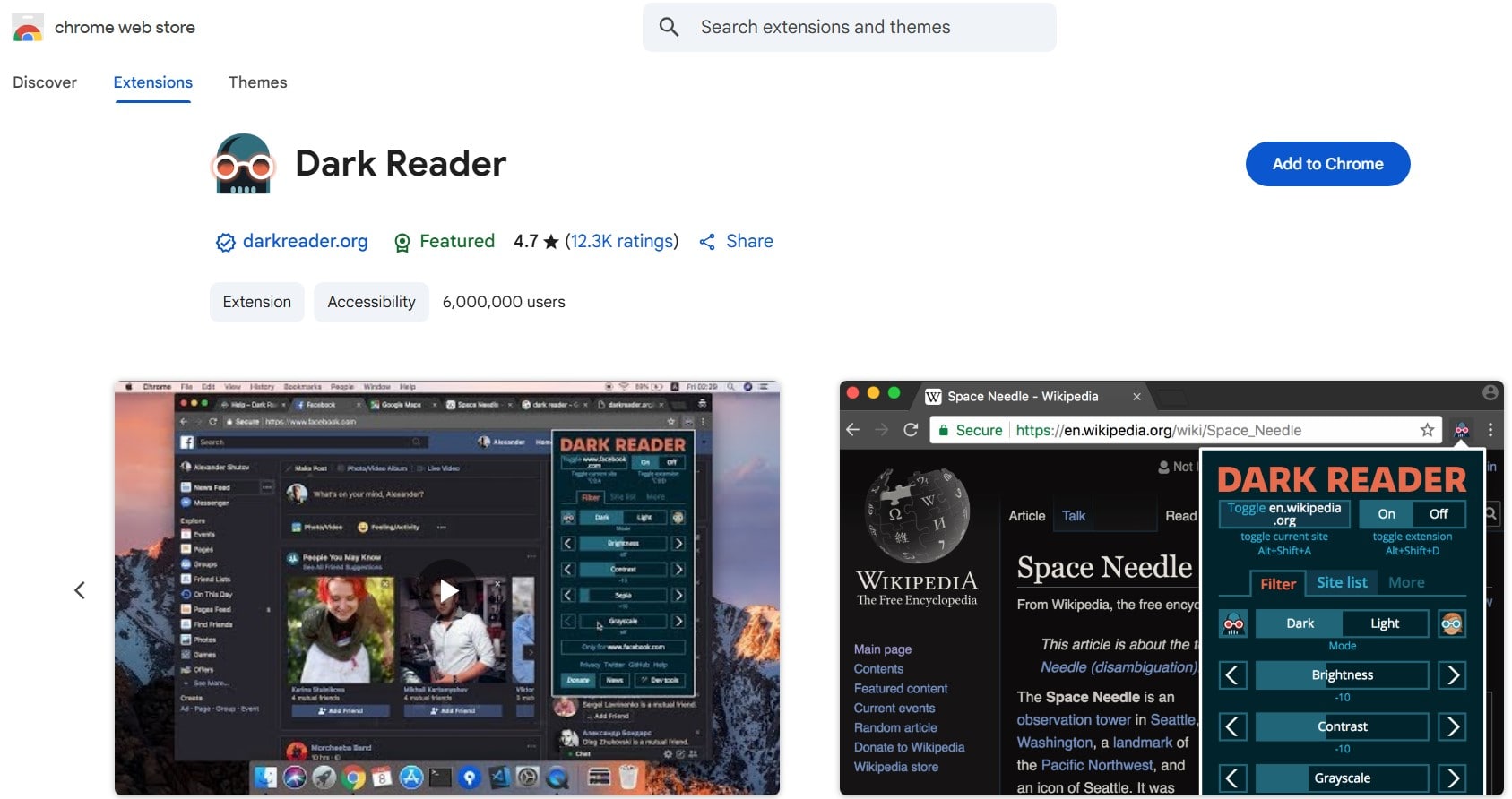
Your eyes burning after 10 hours of SEO analysis in Chrome? Say hi to Dark Reader. This extension is a savior. It turns bright white websites into soft, dark ones—and suddenly, you feel human again.
This isn’t one of those cheap “invert color” tricks that mess up every image. Dark Reader actually analyzes each site and generates real dark themes on the fly. So even if you’re doing CRO research on Plerdy at 2 AM, you don’t feel like your retina gonna explode.
And it’s not just for night owls. Many marketers use it all day long to reduce visual fatigue. The extension gives you control—you can tweak brightness, contrast, even add fonts. It works with Google Docs, Gmail, Facebook, LinkedIn… you name it.
Want to turn it off on specific domains? No problem—just whitelist them. I use it full-time and exclude only Canva and Figma. Those tools don’t love being dark.
Pros:
- Real dark mode, not color inverted garbage
- Works well across most websites and Chrome tools
- Customizable settings for contrast, sepia, grayscale
- Helps reduce eye strain during long browser sessions
Cons:
- Can slow down some pages with heavy JS
- Breaks layout on rare sites (but whitelist fixes it)
- Dark themes not always perfect on graphs and charts
If you’re managing websites, writing content, or just scrolling through reports all day, this extension gives your eyes a much-needed break. Plus, it feels kinda cool working in hacker mode.
Similarweb
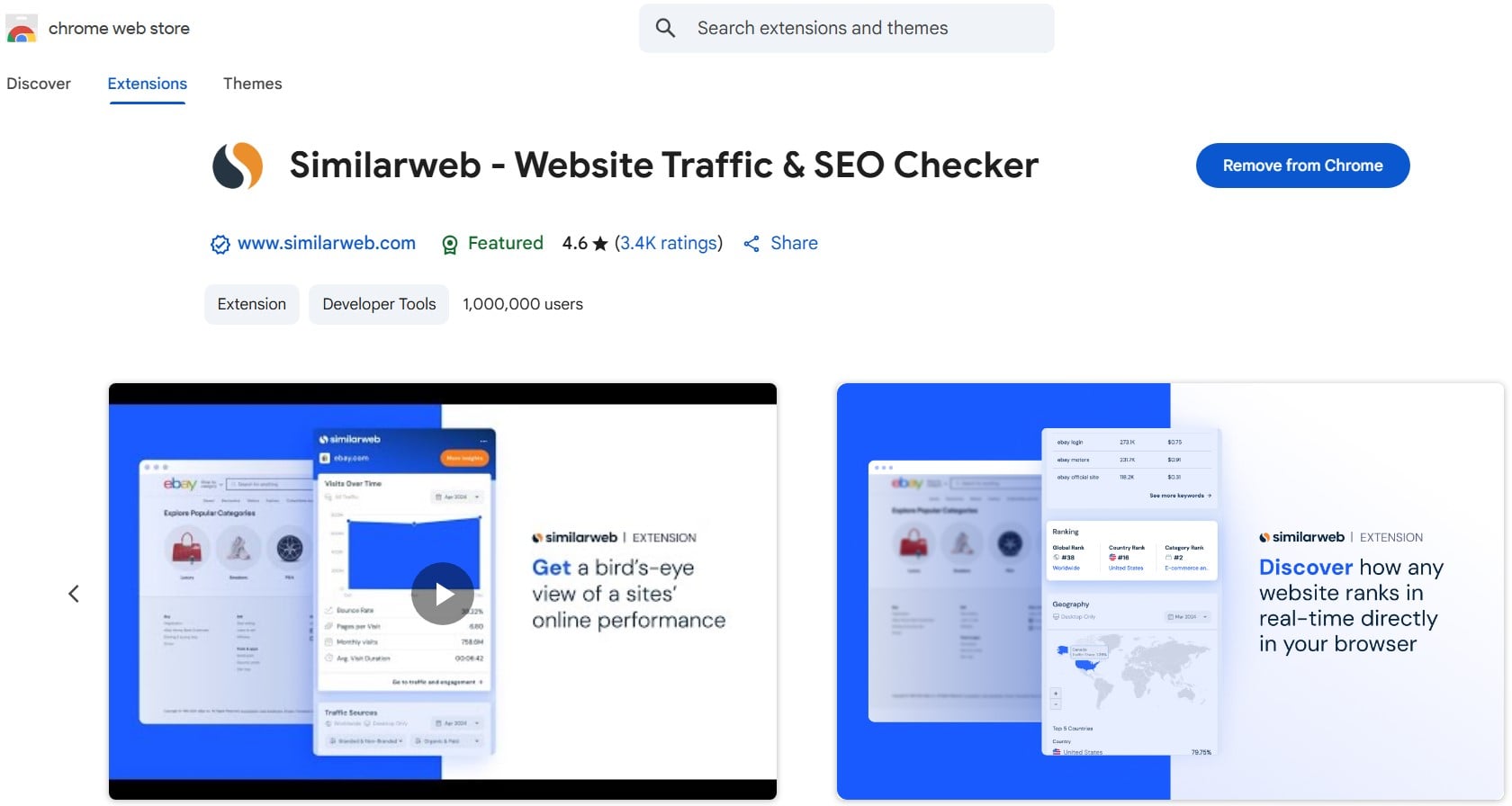
You ever stalked your competitor’s website traffic? Don’t lie—we all did it. Similarweb is the spy tool you didn’t know you needed in your Chrome. This extension shows traffic, ranking, channels—boom, full SEO story in seconds.
Just open any website and the extension gives you data magic: global rank, visits per month, bounce rate, country stats, and even what percent of traffic comes from organic search, paid ads, social, or email. Wanna see if that competitor is pumping money into PPC or just crushing it with SEO? Now you can.
Marketers from HubSpot, Semrush, and even Shopify teams use Similarweb to watch trends and plan campaigns. The extension is free to install, but you’ll need to agree to anonymized data sharing (standard stuff). And no, it doesn’t read your passwords.
Here’s what’s cool and what’s not:
Pros:
- Fast, easy traffic insights for any website
- Shows SEO and paid traffic channels clearly
- Location-based data with percent share
- Perfect for spying, planning, or flexing stats
Cons:
- Doesn’t show deep keyword data without full account
- Some sites show “Not enough data” if traffic is too low
- Requires permissions that some users may dislike
If you’re into SEO, traffic, and marketing research, this Chrome extension gives you solid data with zero fluff. Perfect for agencies, bloggers, or nosy folks in digital.
Managing Chrome Extensions Like a Pro
Too many Chrome extensions? Welcome to the club. One minute you’re adding SEO tools, the next your browser’s a jungle. But hey, no worries—here’s how to organize your Chrome setup without losing your mind or your tab count.
How to Avoid Clutter
When you’re testing the best Chrome plugins or organizing your setup, keeping things lightweight matters. When everything’s visible, nothing’s useful. First, group similar extensions. Got SEO tools? Keep ’em together. Productivity ones? Same deal. You can use Extensity—it’s a free Chrome extension that helps you enable/disable others with one click. No more scrolling through chaos.
If you don’t wanna install more tools (ironic, right?), do manual sorting. Right-click > “Unpin” those you don’t use every day. Keep only your MVPs on the toolbar.
Customizing for Workflow
Pin the stuff you click every hour. Like your Grammarly or Plerdy extension. Unpin stuff you use once per week. That way, toolbar stays clean but tools still close.
Bonus trick: use Chrome sync to get your extensions across devices. Log in, and boom—same setup on your home and office laptops.
Wanna speed things up? Master shortcuts. For example, Ctrl+Shift+E (with extension managers) lets you open the extension dashboard fast. Some tools even let you assign hotkeys. Customize it your way.
Common Mistakes to Avoid
- Installing 20 extensions and using 3
- Forgetting to update or remove unused tools
- Pinning everything, which kills toolbar space
- Ignoring extension permissions (security matters)
- Not syncing across devices and losing setup
- Relying only on visuals—name those icons!
Organize smart, click less, work faster. That’s how a pro rolls with Chrome.
FAQs About Chrome Extensions
Are Chrome extensions safe?
Some are, some… not really. Always check who made it, read reviews, and see what permissions it asks. If a note-taking extension wants access to all your browsing data—it’s a red flag. Stick to trusted devs or companies you know (think: Grammarly, Plerdy, Similarweb).
Some of the top Chrome extensions—like Grammarly, Ahrefs Toolbar for Chrome, or SEO Quake for Chrome—come from known companies and have transparent privacy policies. That’s a key reason they’re considered safe and reliable.
Can I use them on mobile?
Short answer—nope. Chrome extensions don’t work on mobile Chrome. If you need them on Android, try a browser like Kiwi that supports extensions. iOS? Even more limited. So yeah, it’s desktop’s game.
How do I export them?
There’s no magic “Export” button in Chrome. But you can sync them to your Google account. Or use tools like Extensions Backup or manually copy this folder:
C:\Users\YourName\AppData\Local\Google\Chrome\User Data\Default\Extensions
How to troubleshoot misbehaving extensions?
Disable all extensions first. Then enable one-by-one to find the culprit. Also check for updates. And clear cache—it works more often than you’d think. Worst case? Uninstall and reinstall the extension.
Extensions are super helpful, but too many = chaos. Keep them tidy, safe, and updated, and you’ll avoid headaches.
Conclusion
You don’t need to be tech guru to make your Chrome work smarter for you. Just try few extensions—test what fits your daily work or fun browsing. Maybe OneTab will save your brain from tab mess, or Bitwarden keep your passwords safe, or Ghostery show you what creepy ads follow you. Each chrome extension can fix one small problem and give you better focus, better speed, better control.
So don’t wait. Explore, mix tools, break things, fix again. Make your browser your space. Internet is wild—your extensions make it a bit more yours.
