Combining two PDF files or more is sometimes frustrating if people don’t have the right tools. Many tools and software to combine PDFs are now available both online and offline on the internet. They are capable of managing this problem efficiently.
For example, instead of creating a new PDF by copying and pasting the content from different PDF files into a word processing document, users can combine those PDFs into a cohesive document using a PDF file combiner.
Regardless of which tools users prefer, this article will guide you through several options to merge PDFs online and offline. Moreover, this article will also tell users how to combine PDF files. Using Google’s quick search, users can find many free online tools that enable them to merge two or more PDFs into a single document.
Overall, PDF merger tools will simplify the work of merging the files by saving both the users’ time and effort. To narrow your search, here are nine ways to explain how to merge PDF using the utilities served by the available software. Let’s find out.
1. Adobe
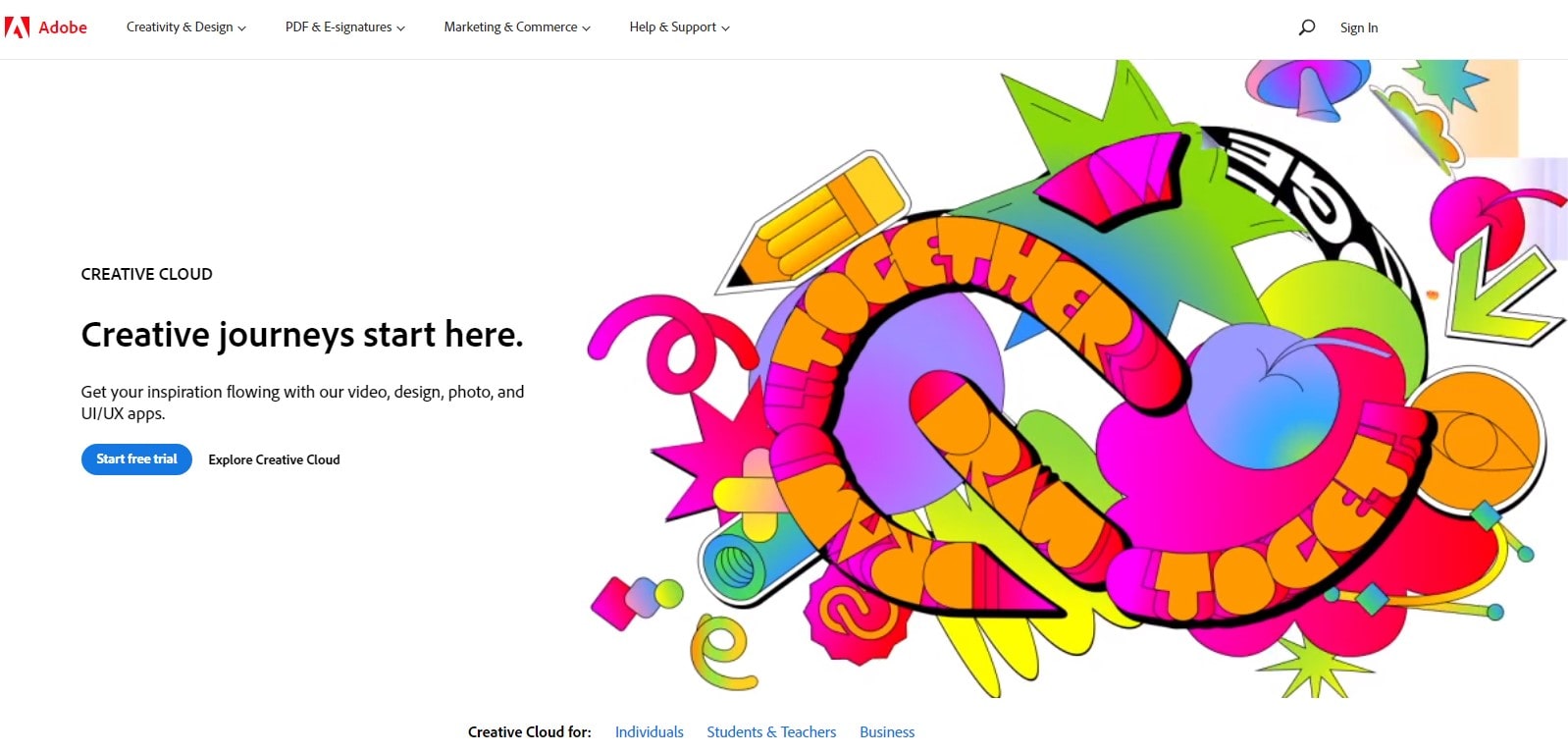
Adobe, the pioneering company that developed PDF, has made significant improvements and features to its products. Moreover, Adobe is one of the most secure platforms for merging PDFs online. You can be sure that your file is safe when you upload it to Adobe. In addition, it can combine PDFs more efficiently than any other platform.
With only a few clicks, Adobe allows users to combine or merge PDFs easily. To simplify the process of merging several documents into one PDF, here are the steps:
- Click the adobe acrobat menu
- Make a single PDF document by clicking “File > Create > combine multiple files.”
- Right-click the files to be combined/merged, then select the “Combine files.”
- Drag the files into the Add Files box by clicking “Add Files” or “Add Open Files.”
- To merge all the files, click “combine,” then wait until the process is done.
- Then, download it to save a copy of your newly merged PDF file to the computer.
Merging PDF with Adobe Acrobat online tool for free also can be done. Users can combine PDFs free without paying for a subscription.
To combine PDFs online, users have to follow these simple steps:
- First, go to the “select files” button, then drag and drop the files into the available area.
- Using the Acrobat PDF combiner tool, select the files.
- Click the “merge” button; reordering the pages can be done when needed.
- The merged PDF can be downloaded. Sign-in is needed, and then it can be shared and edited.
This free merge PDF online tool is the most powerful alternative to do the merging work. Users can choose either online or offline based on their necessities. Do not worry about the security of your PDF because Adobe is a trusted platform.
2. SmallPDF
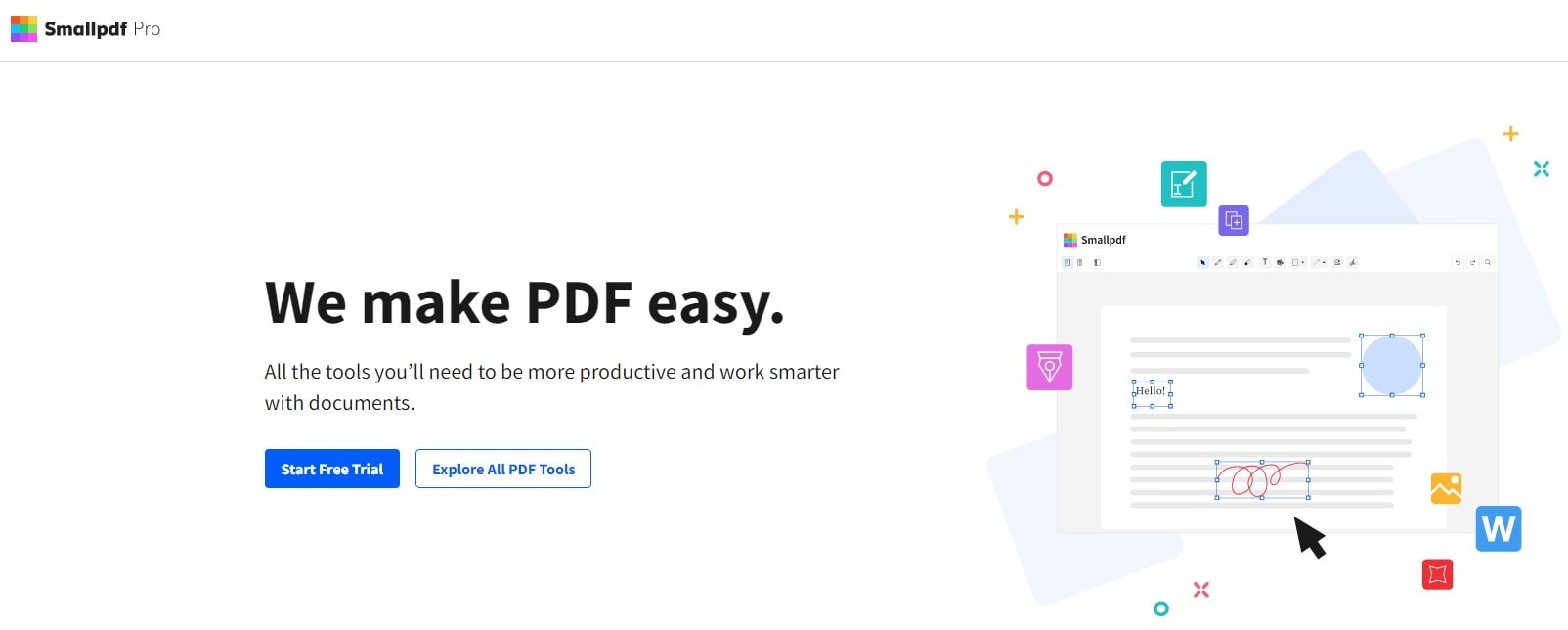
Users can bind and merge the multiple PDFs file into one online using Smallpdf. By following these simple steps below, users can combine multiple files into one PDF. The steps are as follows:
- Use Smallpdf’s drag and drop features and select the files chosen.
- Rearrange the order if it is needed
- Click “merge PDF” when it is ready
- Wait for the process, and a new merged PDF file is ready to be downloaded.
3. IlovePDF
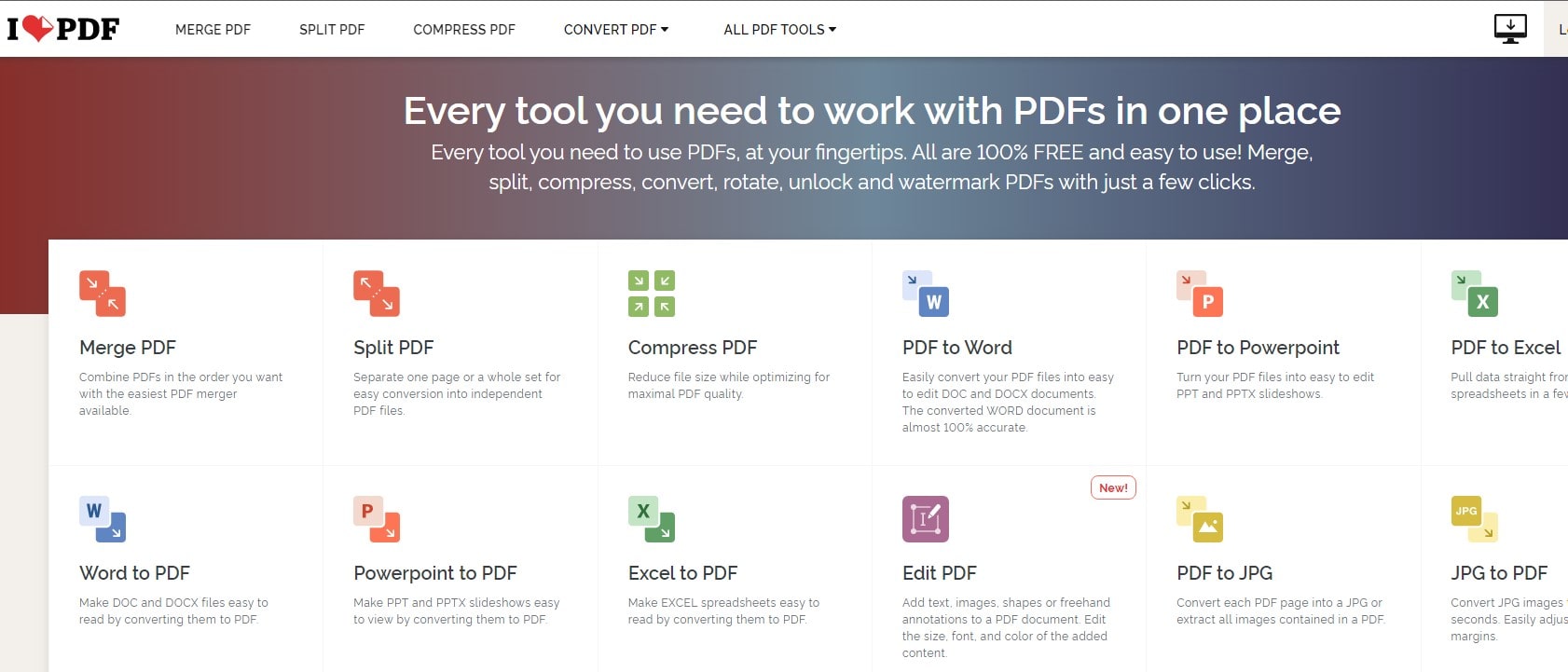
IlovePDF is much like Smallpdf. It allows the users to conduct multiple document-editing functions in a single process. As its name suggests, the users can do anything related to PDF editing and modifying files, including merging the PDFs. In addition, users can rearrange the files before merging the files.
Here are the easy steps to follow:
- Click the ILovePDF icon.
- Select the files you want to merge and use the mouse to drag and drop to rearrange the order.
- Click the “merge PDF” button.
- Wait for the process, then download your merged PDF.
Do not forget to delete the file immediately once the PDF files are merged. This is important to protect users’ privacy if they merge sensitive documents.
4. Soda PDF
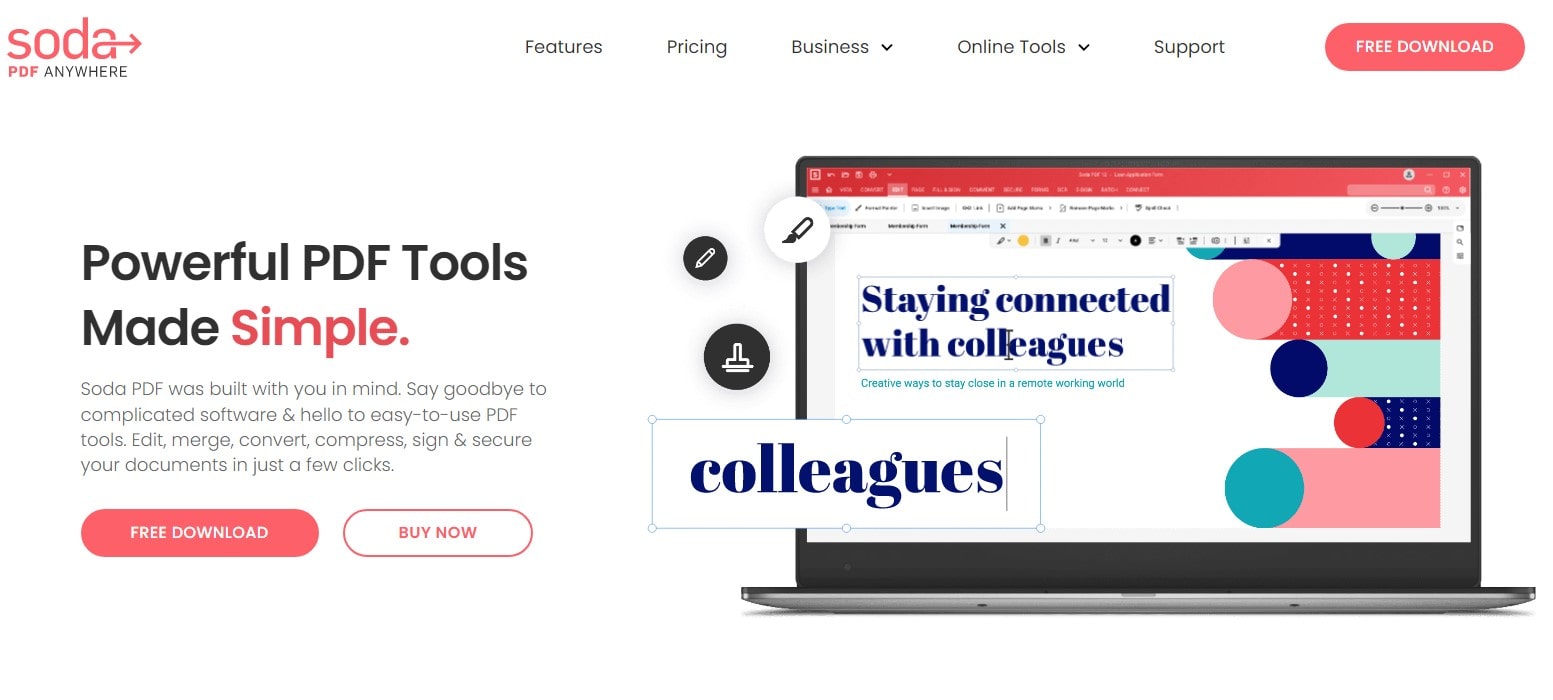
The online version of Soda PDF is more popular, but offline, using the desktop version of Soda PDF is still available. It is easy and free to merge two or multiple files into one PDF document. In addition, the users are allowed to rearrange the PDF files they want to merge to suit their needs.
This is how Soda PDF works to merge multiple PDFs files:
- Go to the Soda PDF website, then click Online Tools > Merge PDF.
- Select files to combine and drag and drop them into the box available.
- Rearrange the pages as needed in the PDF combiner.
- Select “Merge PDF” and let the tools do the merging.
- Download the files to save the new merged PDF file.
The good thing about Soda PDF is once users add the PDF files to merge, even while they make such an alteration, the original size and orientation of the PDF pages remain the same.
5. Combine PDF
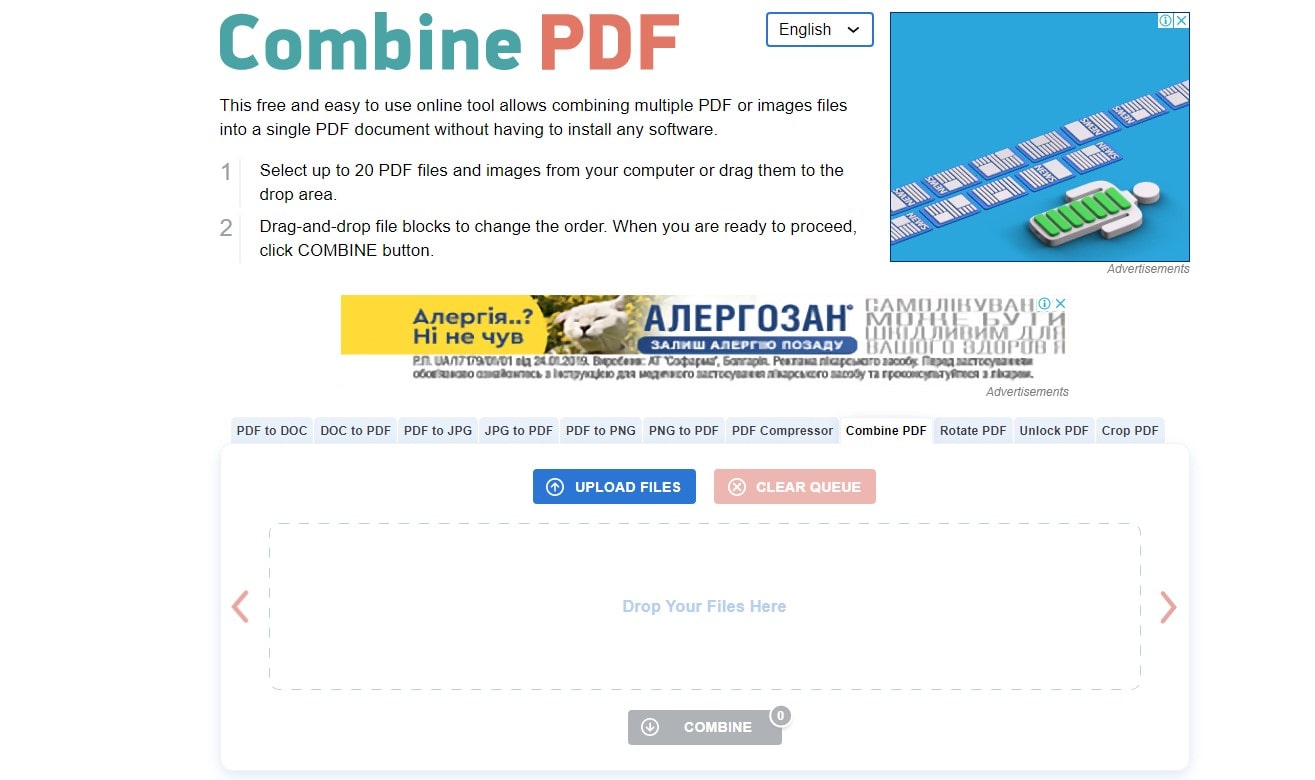
This online PDF file combiner allows users to combine up to 20 PDF files into one PDF document. In the process, users may rearrange the order as per they wish. This tool offers many other services, like converting PDF documents to .doc, .docx, .jpg, or .png files.
Follow these easy steps to combine PDF documents using combine PDF:
- Click and drag the files selected to change the order.
- Go to the “combine” button when it is ready to proceed.
- A new merged PDF document will be downloaded automatically and show up as “combinepdf.pdf.”
Combine PDF works with PDF and other formats like DOC, JPEG, or PNG. As well as many other tools, this Combine PDF tool can convert those formats and merge them into one PDF document.
6. PDFBinder
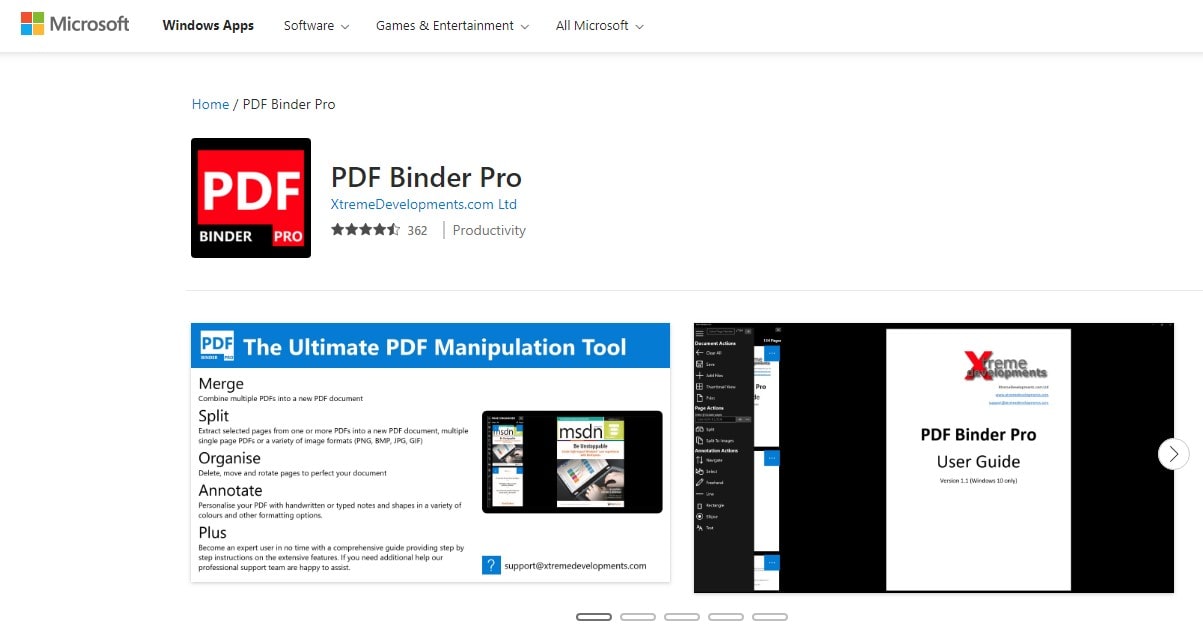
PDFBinder is a simple PDF combiner that enables users to merge unlimited numbers of PDF documents into a single PDF file. This PDF file combiner tool is free. The only thing needed is only an internet connection. It also provides fast output delivery. Like the other tools, this PDFBinder allows users to arrange the PDF pages as wanted before merging.
To merge multiple PDF documents into a single PDF file using PDFBinder, do the following:
- Download and install PdfBinder software on the desktop
- Double-click on the desktop shortcut icon to open it
- Drag and drop multiple PDF files selected to its textbox area
- Once everything is done according to your preferences, click “Bind” on the toolbar to get the selected PDF files merged.
- Select the file’s location to save it, and then users will have the files saved after clicking the save” button.
PdfBinder is a free offline tool that works perfectly on Windows 10, so users have to install the application first. This software only provides limited features; it only binds multiple PDF files into one PDF.
7. Wondershare PDFElement
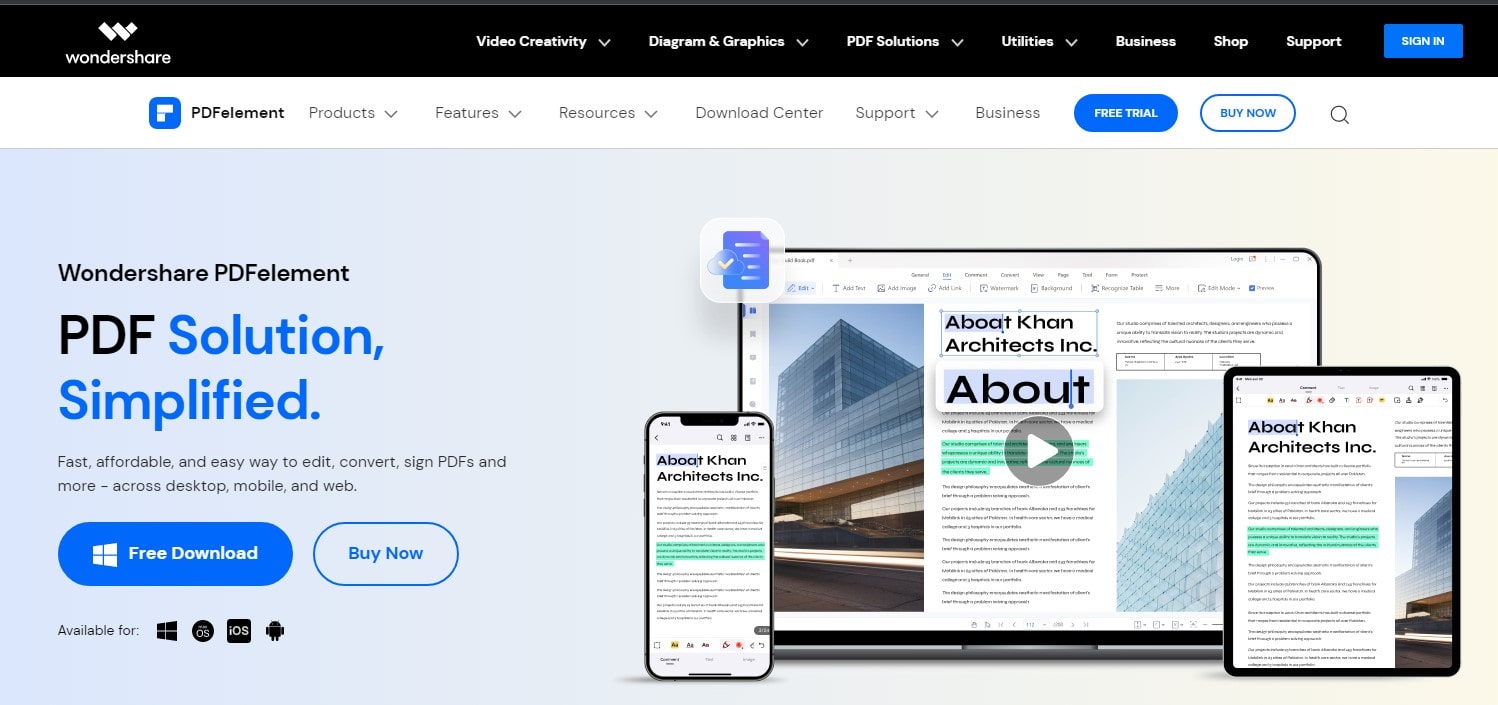
Wondershare PDF element provides a complete PDF solution that enables users to edit, create, convert, and sign PDFs very simply. In addition, PDFelement performs great in its function of combining PDF. The tool offers a simple two-step procedure to merge and reorganize pages of multiple PDF files into one within a second.
To combine PDFs, follow these simple procedures below:
- First, go to the combine PDF function available on the PDFelement’s home page.
- Upload or drag and drop to the files selected.
- Select the file’s location to save the final output and click apply.
- The merged file will be saved in the users’ desired folder.
PDFelement provides a comprehensive tool that is easy to use and fulfills all the PDF processing requirements. It also can be accessed just by a few taps.
8. PDFSAM Basic
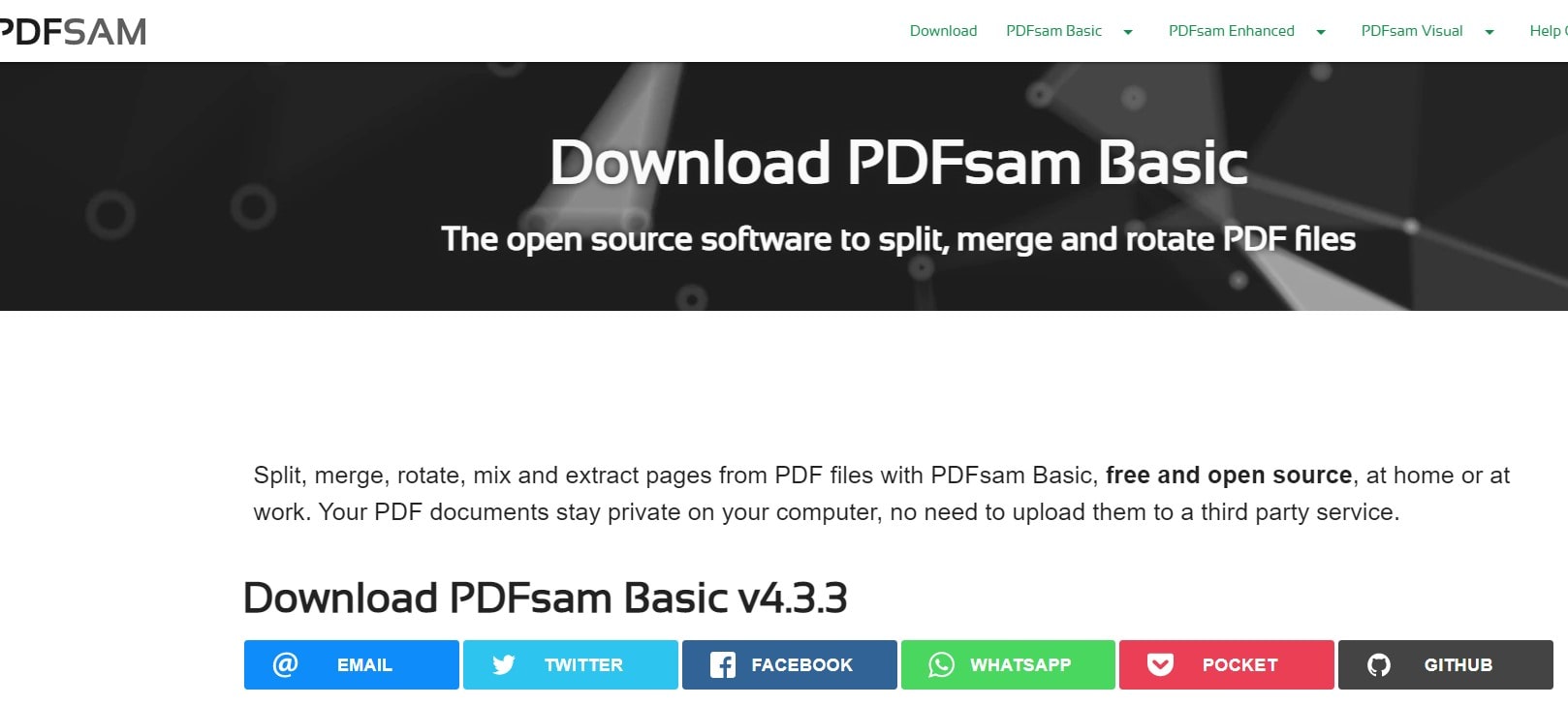
PDFSAM basic is an intuitive software that offers many features to help users to edit, encrypt, decrypt, rotate or easily sign PDF documents. It has three versions: Basic/Visual/Enhanced experience, which can be used based on the users’ necessities. PDF Basic is the free version of it. However, it has no online version, so users must install the application first.
PDFsam helps to protect users’ privacy by its offline mode that keeps their PDF files safe and secure on the PC. In addition, the merging option can be used to combine multiple PDF documents into one. Follow these simple steps below to have The PDFs file merged.
- Open PDFSam, and choose the “merge” option.
- Drag and drop the PDF files you want to merge or click “Add” to add files.
- Use the button “move up,” “move down,” or right-click to rearrange the order of the files.
- Click the “run” button.
- Choose the files’ location to save the output, and the merged PDF files are ready.
9. DocuPub
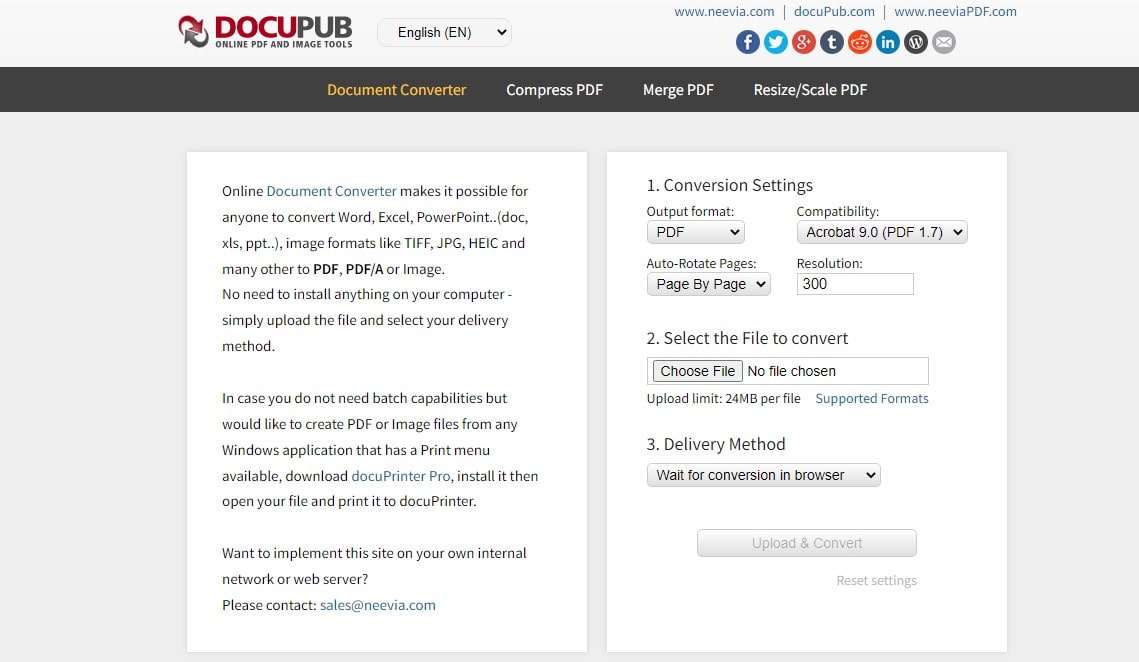
Online DoCuPub PDF converter allows you to merge multiple PDF files into one single document. There is no need for special software installation; uploaded files can be in various formats like doc., xls., ppt., and so on.
It may not have all of the features offered by its competitors, but it does make the document-merging process effortless. The files uploaded for the merging process should be no larger than 20 megabytes for this particular tool.
Do the following to merge the PDFs file using DocuPub:
- Then, select the files by clicking the “choose file” button.
- After uploading the files, click on the “Merge Files” button to begin the document-merging process. Users will be redirected to a new web page once the documents have been merged.
- View the files merged by clicking on the “merged.pdf” link at the bottom of the web page.
DocuPub allows users to compress PDFs and resize or resize PDFs, but users still have to pay attention to the file’s size or quality. If it is not the main concern of the users, DocuPub is a handy tool to do the merging in a simple way.
After reading all the steps and the features offered by the PDF converter tools, both online and offline, users can decide on which tool has worked the best. The entire PDF converters above have been well-researched and confirmed well to users’ experiences. Users are free to choose the tools they will use based on their preferences. Again, security must also be the users’ top consideration. Choose wisely.
