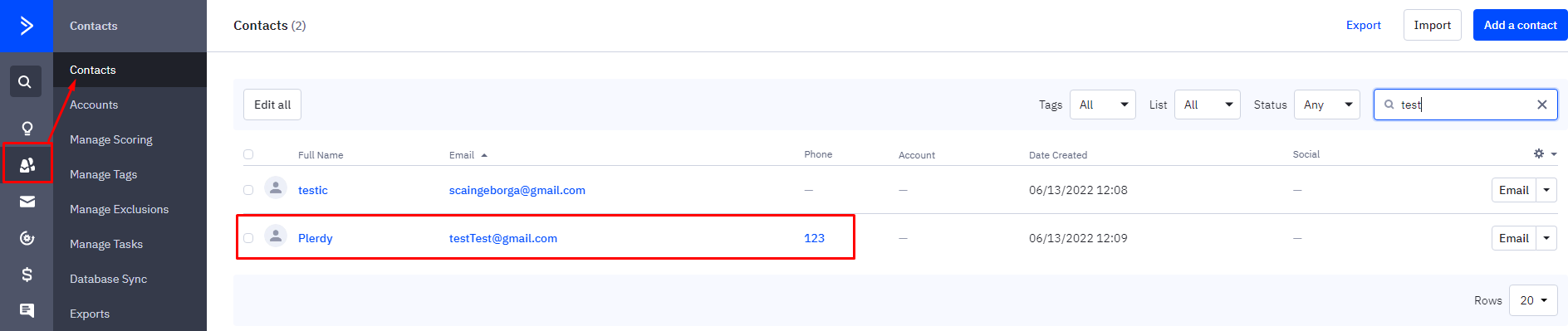Using webhooks you can verify authorization and obtain a list of forms, get an email list, create a contact, and edit or delete an email.
In the Plerdy account, go to the Forms&Feedback tab, select API Integration – Webhooks
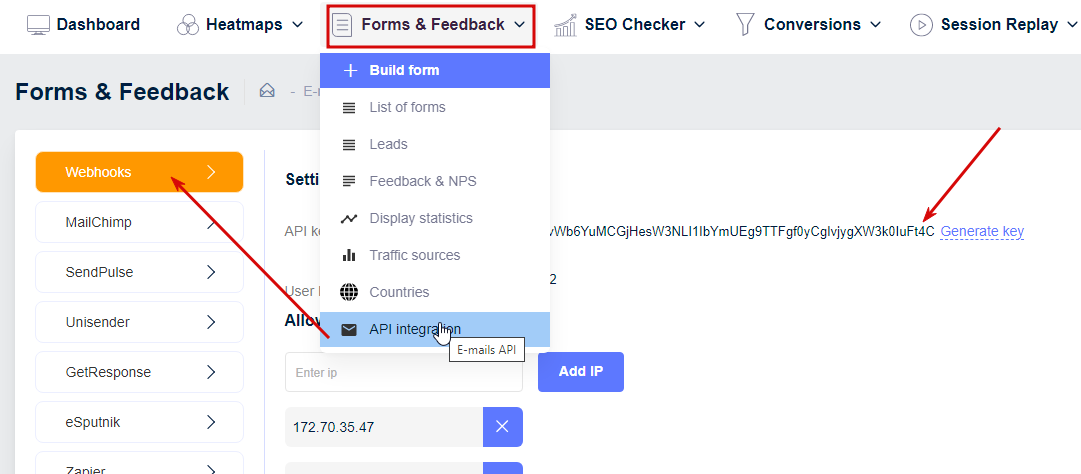
We`ll apply webhooks using Postman https://web.postman.co/. First, create your workplace
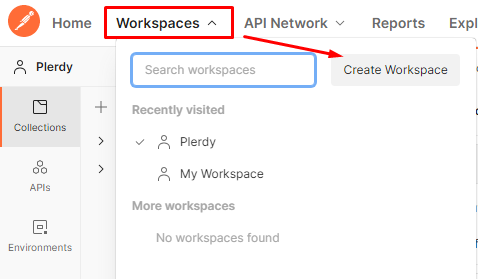
Let’s verify authorization and obtain a list of forms. For that, copy the path and webhook from Plerdy
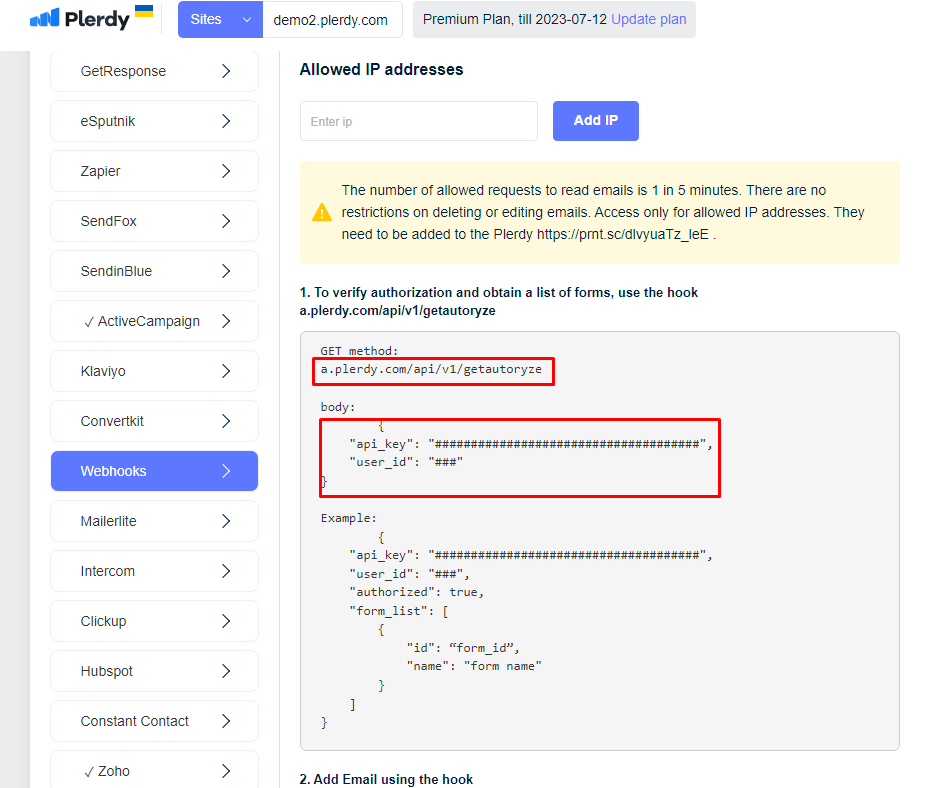
In the Postman choose GET method (1), paste URL (2), tick Body(3) and raw(4), select JSON format (5), paste API key, and user ID from Plerdy(6)
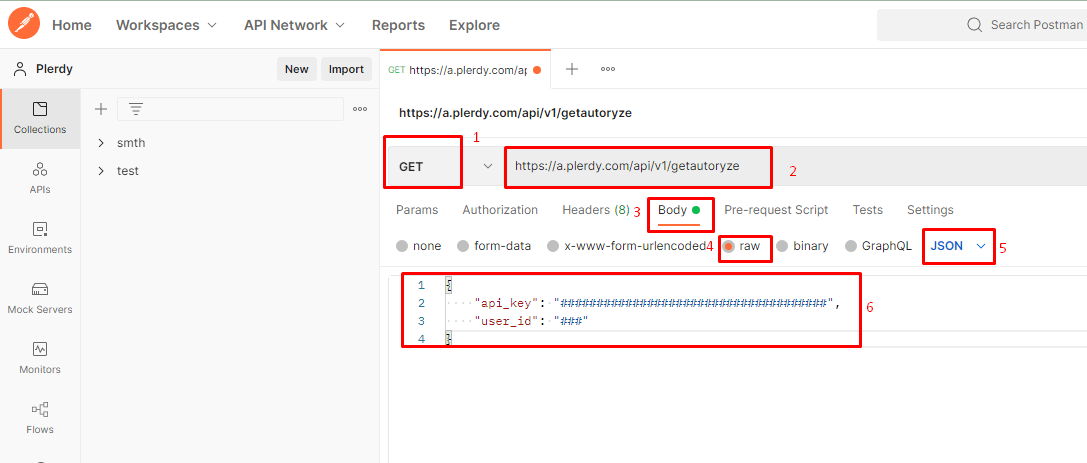
API key and user id you can take here
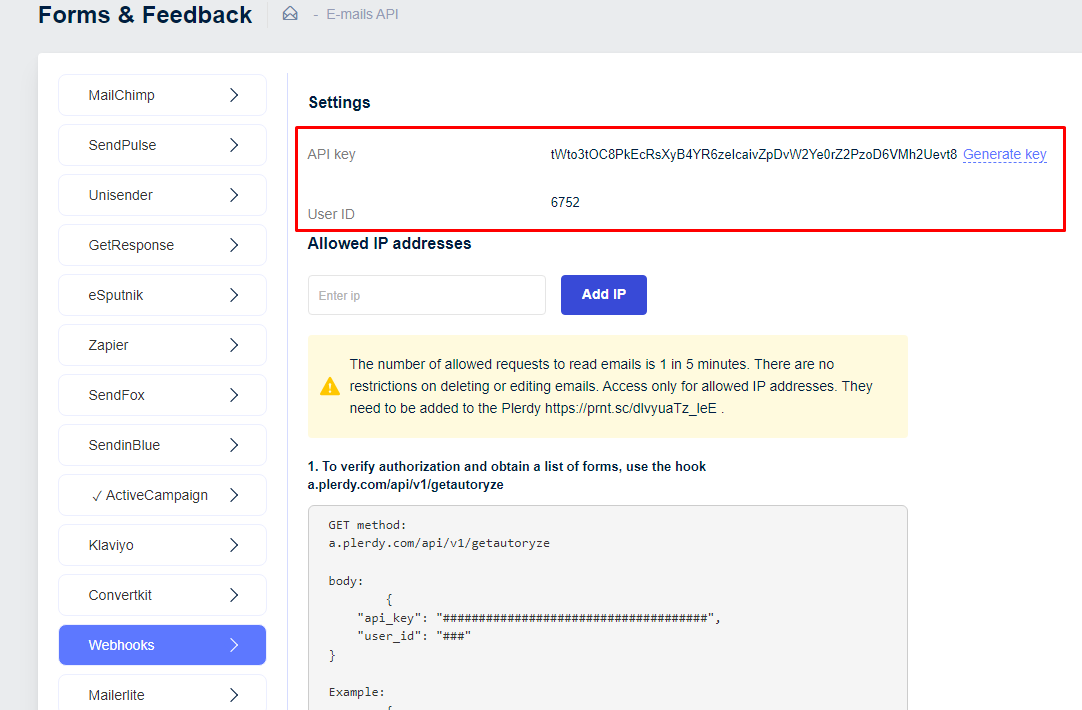
After you insert the API key and user ID, click Send and you will see the answer
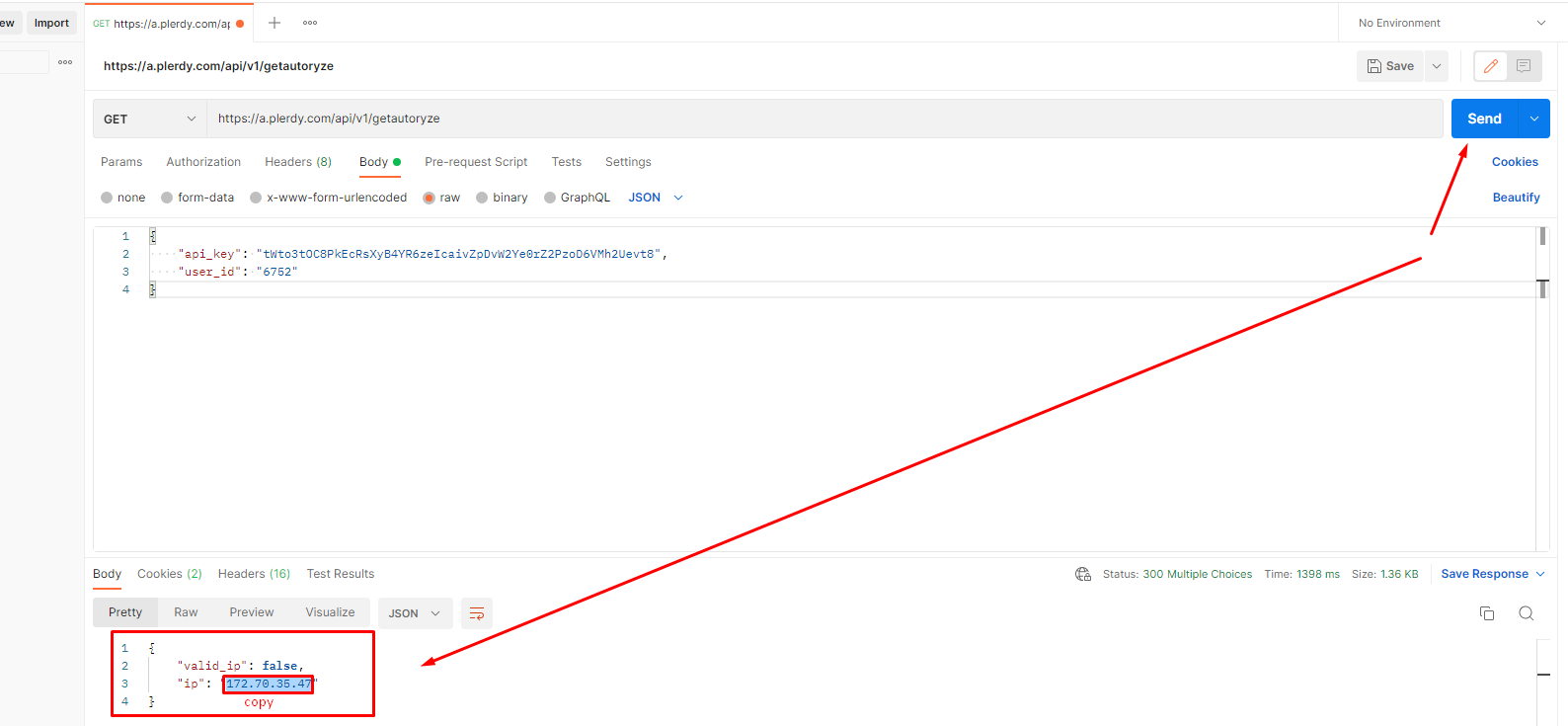
Copy the IP address and paste it into Plerdy account to the list of allowed IPs
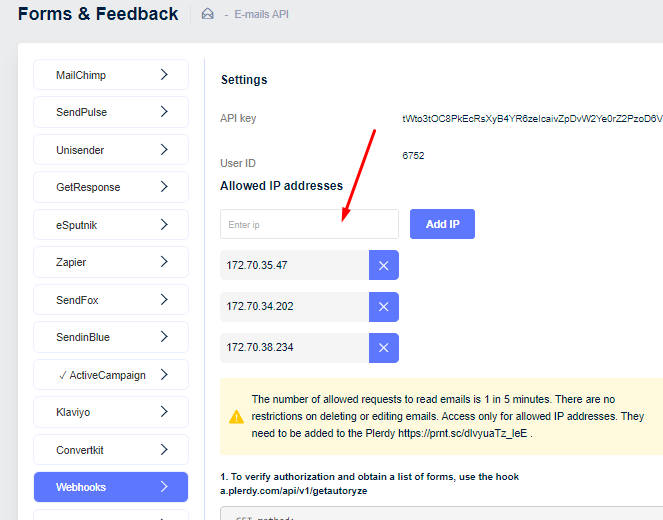
It may take some time to copy and paste multiple IP addresses. Then you`ll get a response about `Success` and a list of forms (pop-ups)
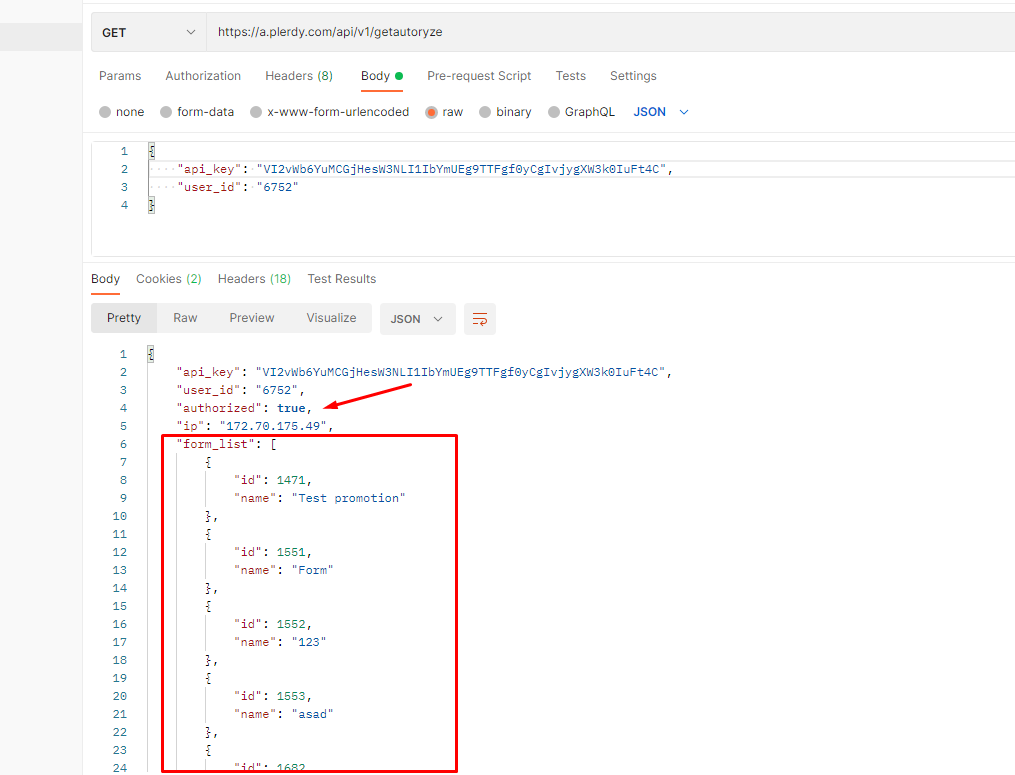
In the next step let’s create a contact in some app, in Active Campaign, for example. In the next step let`s make contact in some app, in Active Campaign, for example. To do that copy a webhook in Plerdy and paste it into Postman (Body), then insert a data as an API key, users ID, form ID (select it from the previous response), an email, and other user data you want to create in Active Campaign
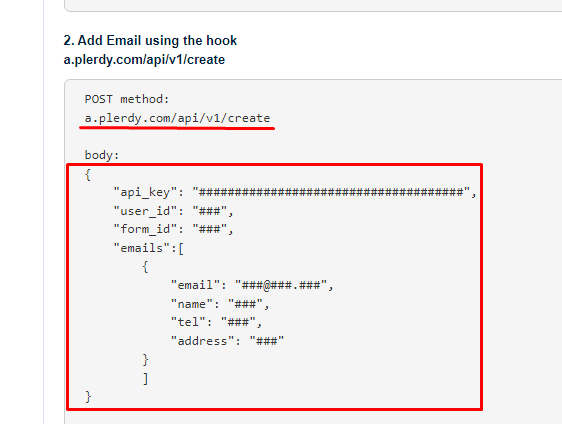
Choose a POST method and paste an URL: https://a.plerdy.com/api/v1/create
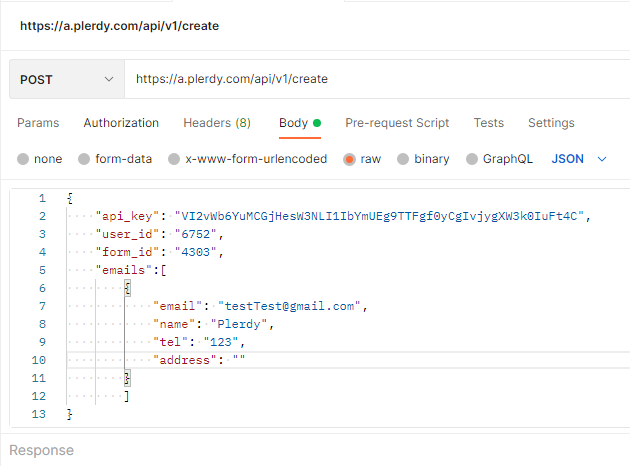
Click Send and get a `Success`response
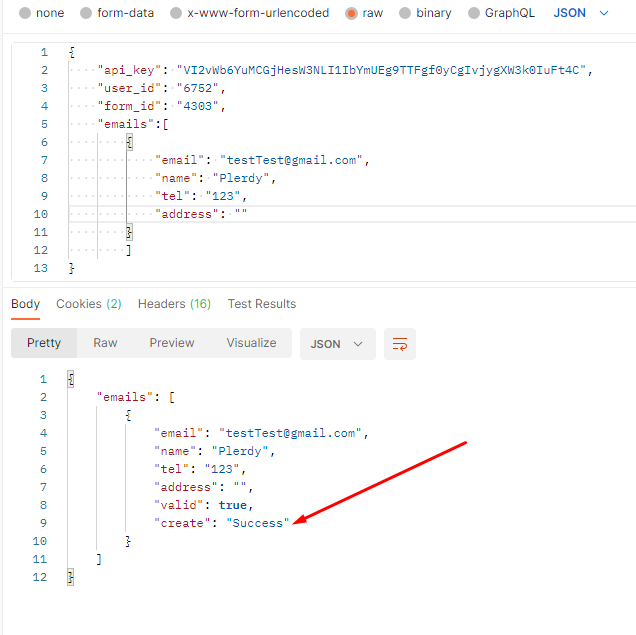
In Plerdy account go to the Active Campaign tab(you must first create an account in the AС), fill the mandatory fields, select the form whose ID you used to collect emails, press Export, and Save
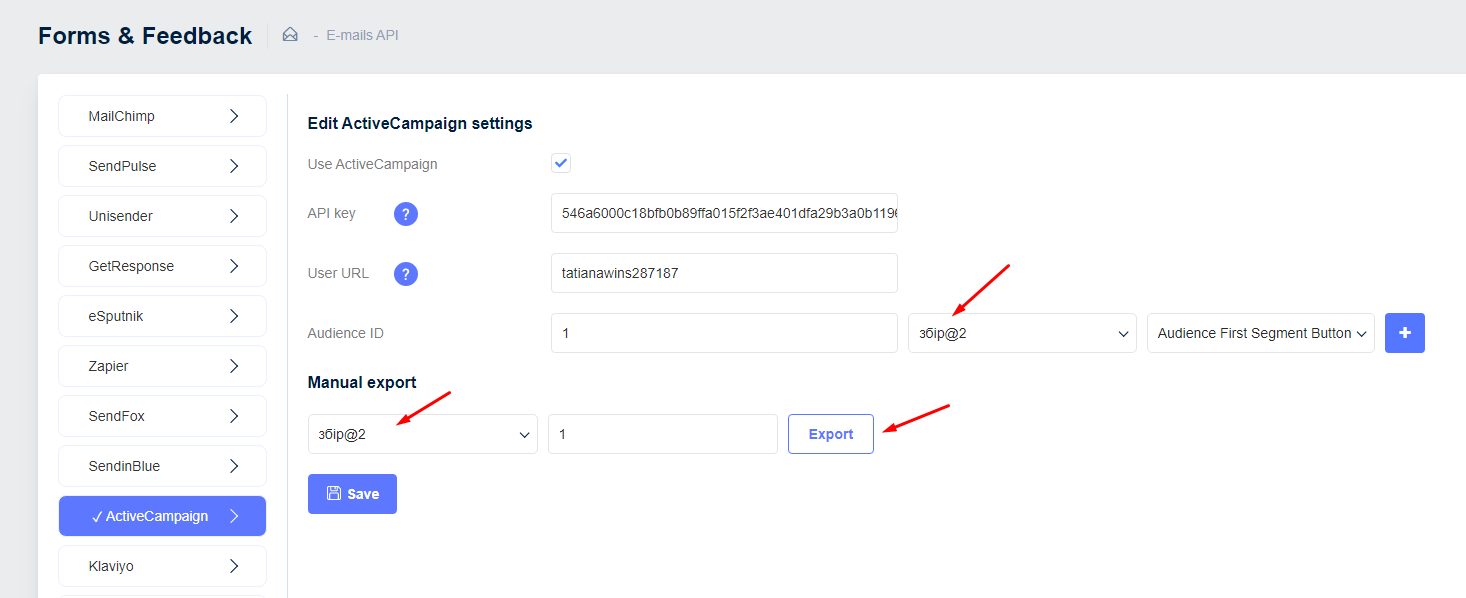
Once you do that, created in Postman contact will appear in Active Campaign list of contacts