First, sign in to the Plerdy admin panel and copy the script with your unique identifier.
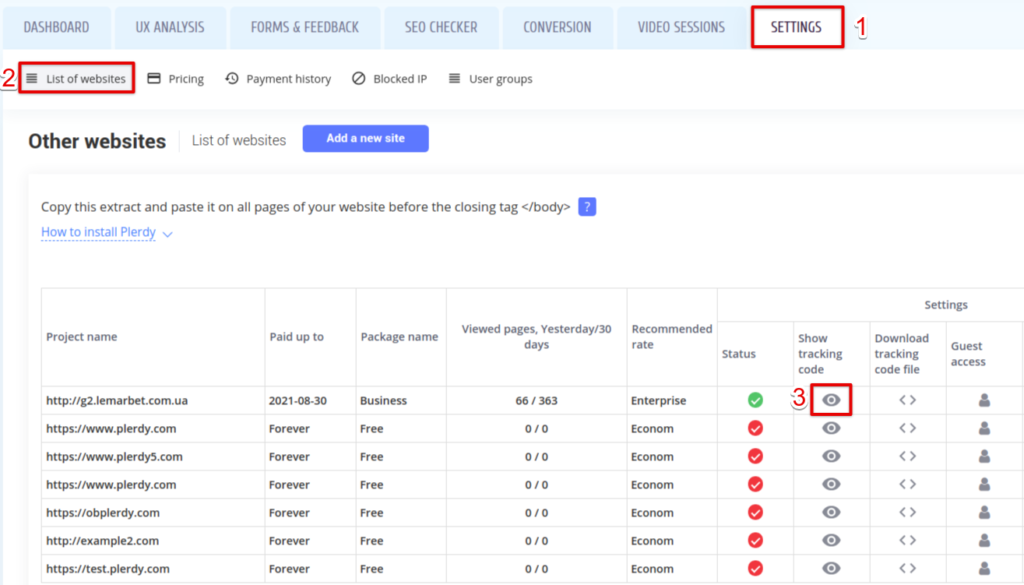
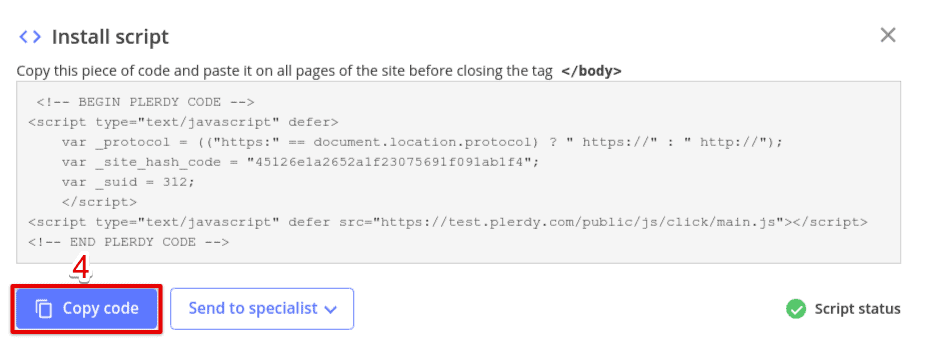
Then, go to the Shopify admin panel.
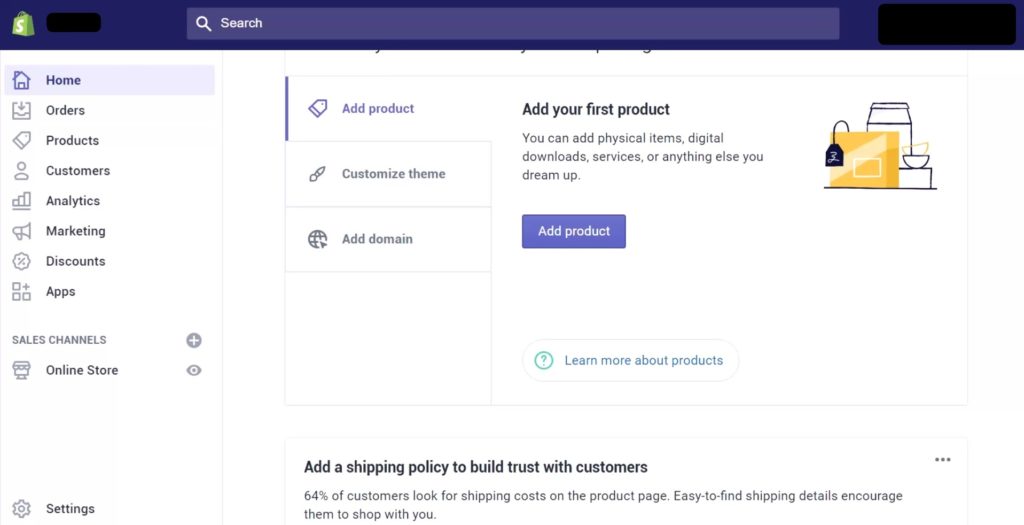
On the left-side menu, choose the Online Store tab.
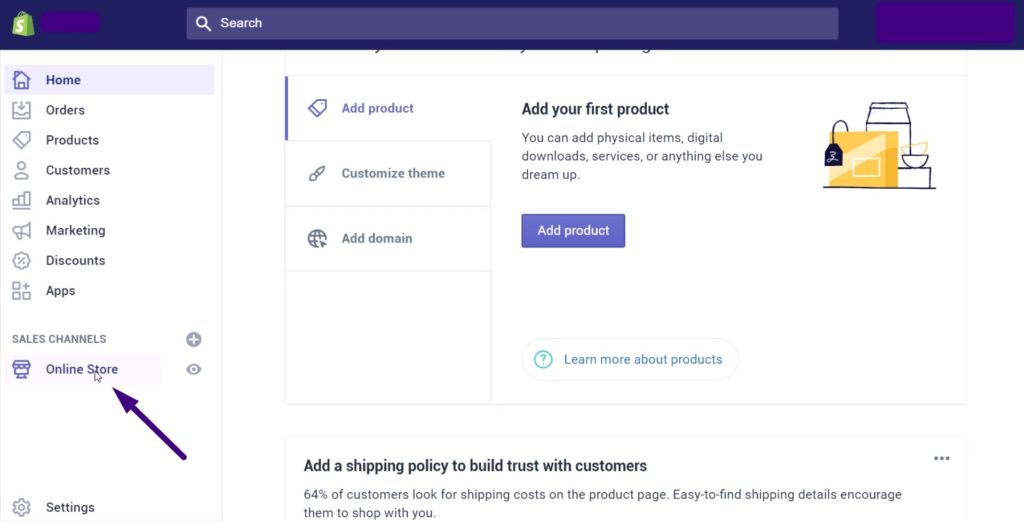
Go to the Theme Editor section.
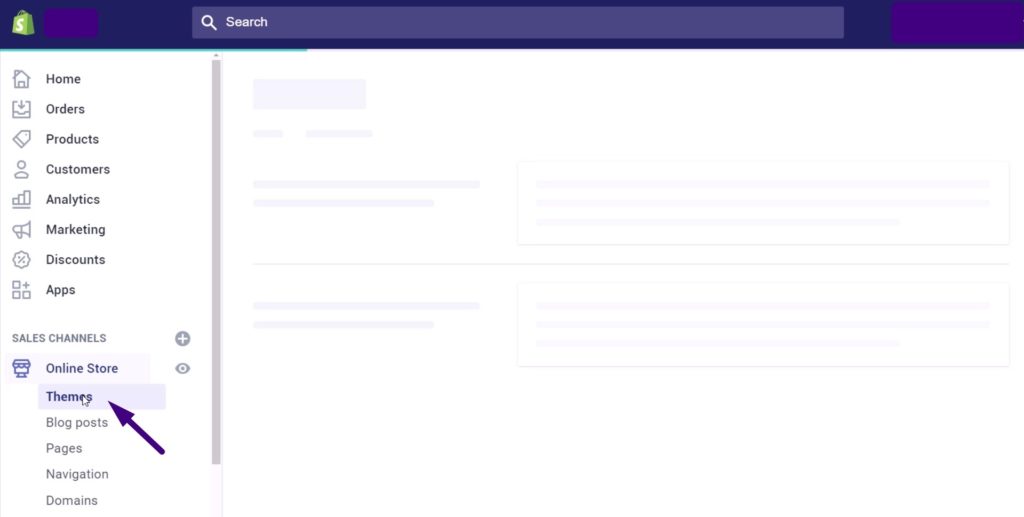
Then choose Edit code.
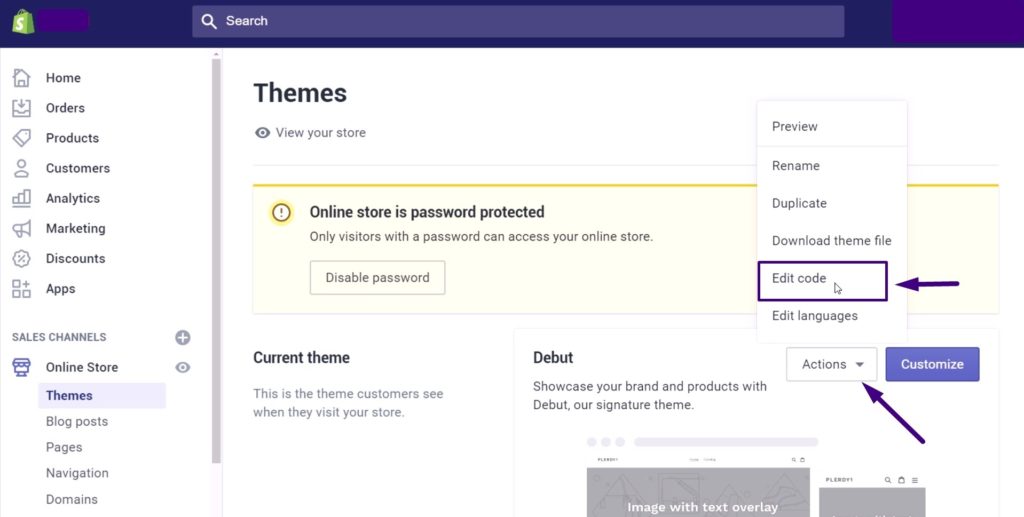
Now, find the necessary template file with the closed body tag in the window. In our case, it’s theme.liquid.
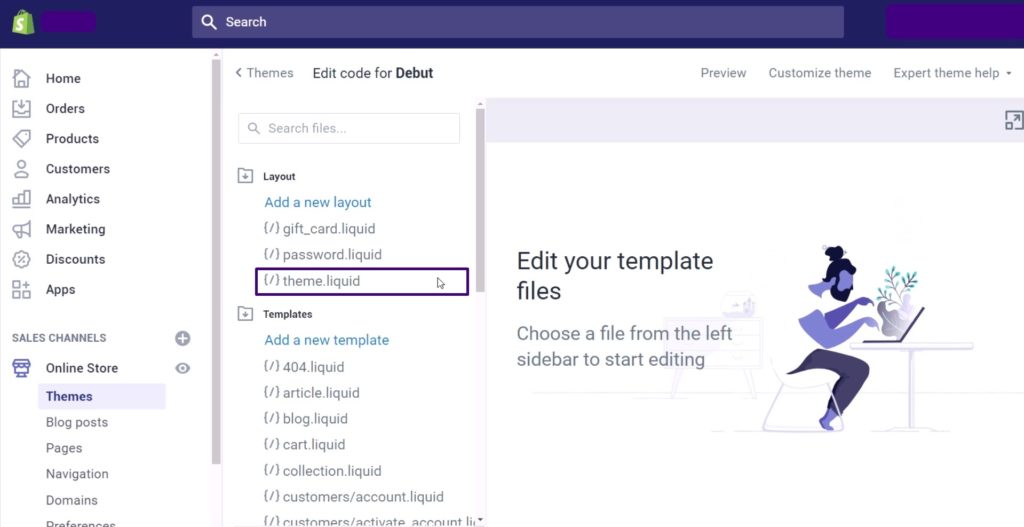
Click this template to open the editing mode. Scroll the HTML code to the bottom and find the closed body tag.
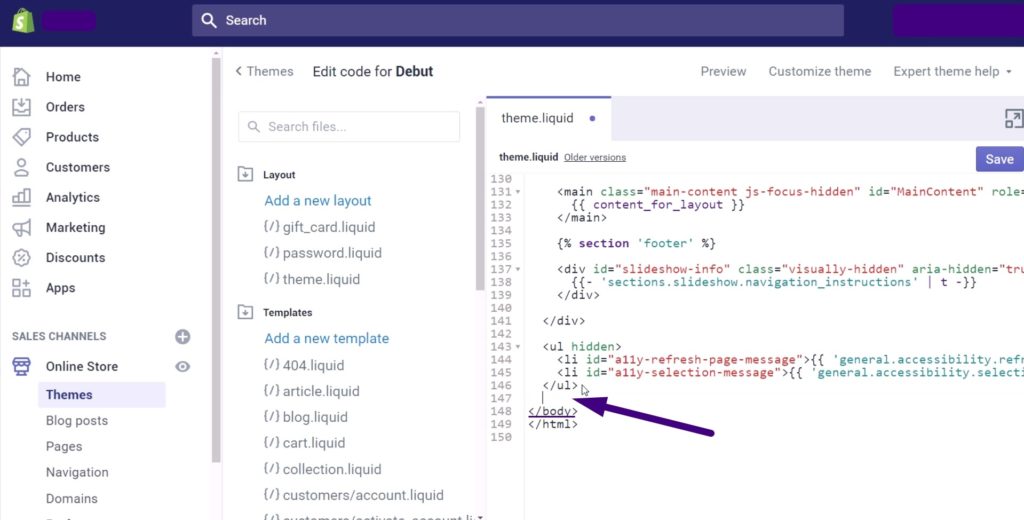
Add the previously copied script right before the tag.
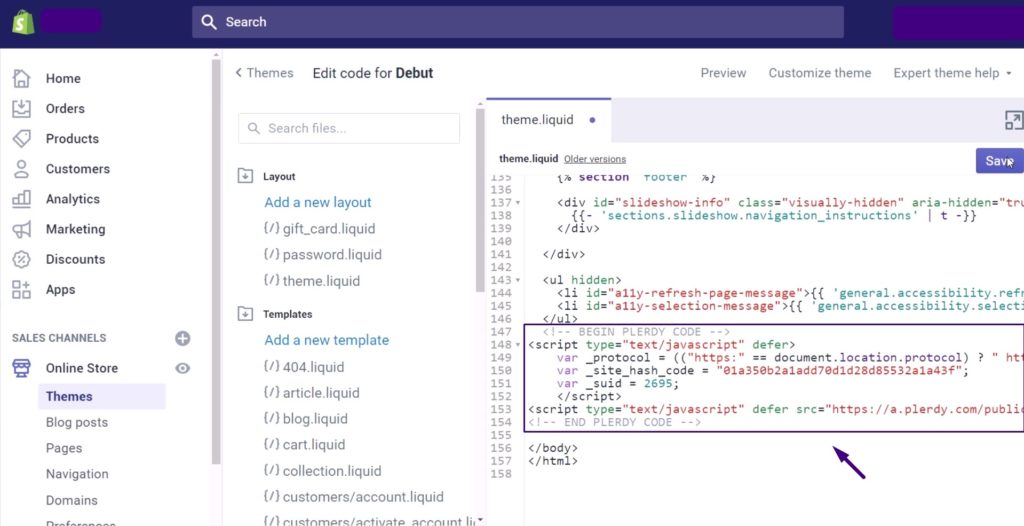
For more detailed steps, check our video guide.
