Welcome to our comprehensive guide on installing Google Analytics 4 (GA4) on your Shopify store ⚡️. As the latest iteration of Google’s powerful analytical tool, GA4 offers a wealth of insights into your customers’ behavior, helping you to refine your marketing strategies and boost conversions.
This guide will walk you through:
- Setting up Google Analytics 4 on your Shopify platform.
- Connecting Google Analytics 4 with Shopify to begin collecting valuable data.
- Testing your setup to ensure everything runs smoothly.
In today’s competitive e-commerce landscape, understanding your customers’ journey is essential. With Google Analytics 4, you can tap into details like page views, shopping habits, and even cursor movements, vividly depicting your customers’ on-site experience.
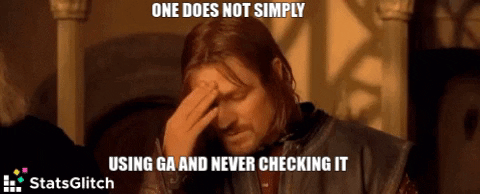
In addition, we’ll touch on how to integrate Plerdy’s UX & CRO analysis tool with your Shopify store. Plerdy complements GA4 by offering features such as heatmaps and session replays, enabling you to understand your customers’ behavior better.
So, let’s roll up our sleeves and dive into the world of GA4 on Shopify. Your journey toward data-driven success starts here.
What You Need Before Getting Started
Before diving headfirst into installing Google Analytics 4 (GA4) on your Shopify store, there are a few essentials to secure. First off, you’ll need an active Google Account. This is your gateway to Google Analytics 4, allowing you to set up and manage your analytics. Consider it akin to a backstage pass – it provides access to the critical tools you’ll need.
Second, a functional Shopify store is a must. It’s the stage where all the action takes place – your products, your customers, and the countless transactions you’ll track and analyze with GA4. Think of a niche market, such as handmade jewelry or organic skincare products. Your Shopify store is where these items go on display, attracting customers from far and wide.
Lastly, patience and determination are invaluable. While the process isn’t overly complicated, it does require a level of attention to detail. But fret not – armed with these essentials, you’re well on integrating Google Analytics 4 with Shopify.
In a nutshell, here’s your pre-installation checklist:
- An active Google Account
- A running Shopify store
- Patience and determination
With these in hand, you’re ready to harness the power of Google Analytics 4, turning data into insights and insights into action.
Plerdy Shopify App Send Events To Google Analytics 4
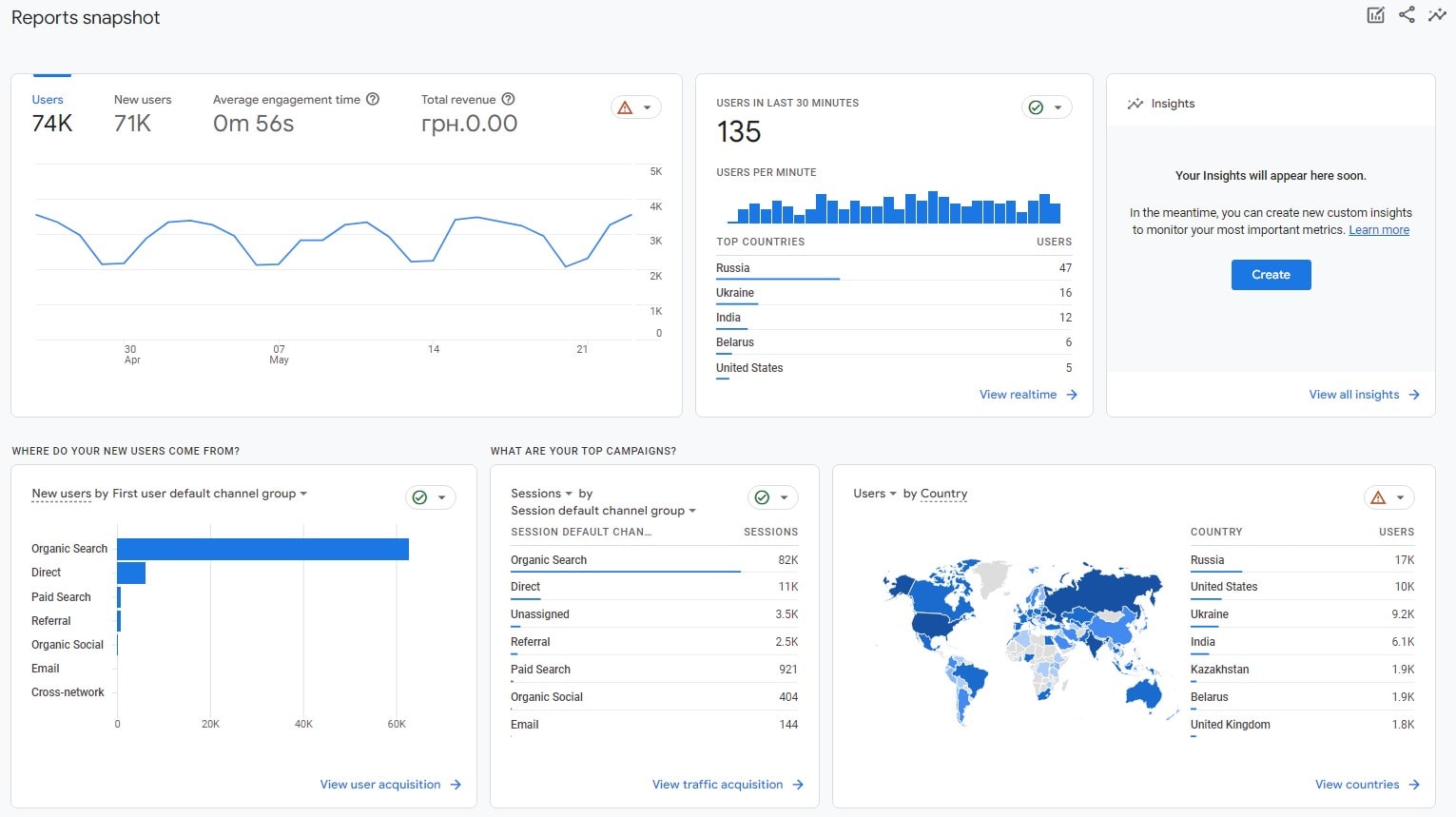
The Plerdy Shopify App is a robust analytics tool that transforms your approach to data on your Shopify store. Let’s visualize a niche bookstore brimming with rare and intriguing titles. Plerdy is the key to unlocking the behaviors of those who visit your online nook, giving you the insights to guide them from browsing to buying.
Plerdy comes packed with a suite of features, including:
- Heatmap tracking: See where visitors click and scroll.
- Session replay: Witness the customer journey firsthand.
- Popup surveys: Engage customers and gather direct feedback.
- SEO analysis: Keep your store optimized for search engines.
- E-commerce tracking: Discover the link between user behavior and sales.
Once integrated with your Shopify store, Plerdy becomes the compass guiding your strategies, helping you curate the perfect online bookstore that compels customers to keep turning the pages.
Setting Up Your Google Analytics 4 Account
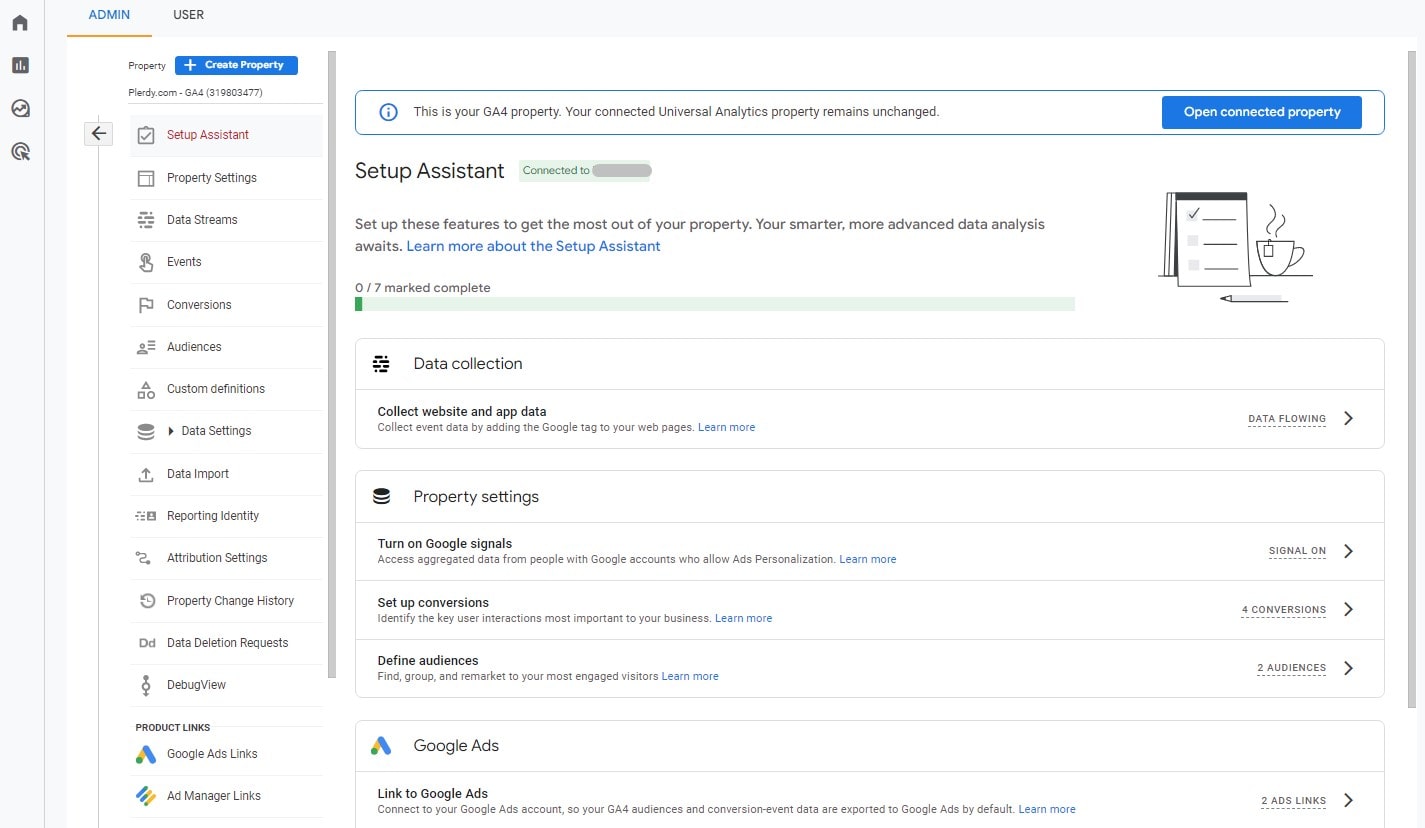
Setting up your Google Analytics 4 (GA4) account is the first step to unlocking in-depth analytics for your Shopify store. Imagine running a niche online bakery brimming with artisan bread and pastries. Google Analytics 4 is your secret ingredient, providing a rich data layer to help you whip up a recipe for success.
Begin by signing into your Google Account and navigating to the Google Analytics 4 homepage. Next, click on “Start measuring” to create your new account. Next, fill in the account name – it could be the name of your bakery – and select your desired account data-sharing settings.
Enter your property details, including time zone and currency. Create your first data stream – your bakery’s Shopify website. Once you enter your website URL and stream name, Google Analytics 4 will generate a unique tracking code.
To sum up, the steps are:
- Sign into your Google Account and go to GA4
- Click on “Start measuring.”
- Fill in account details
- Set up your property and data stream
- Obtain your Google Analytics 4 tracking code
With Google Analytics 4 set up, you can install the tracking code onto your Shopify store, unleashing a torrent of actionable data to optimize your online bakery.
Preparing Your Shopify Store
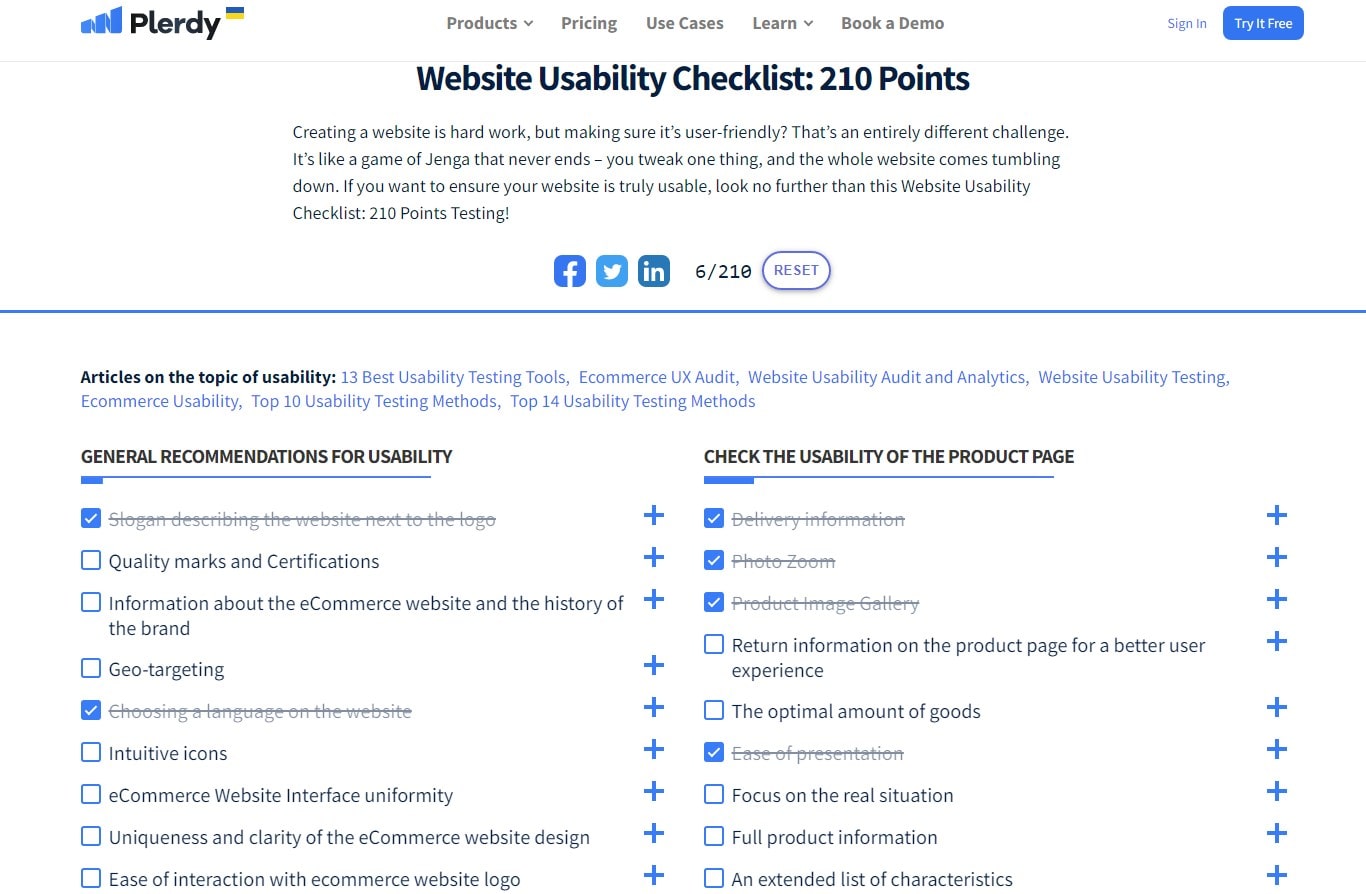
Preparing your Shopify store for Google Analytics 4 (GA4) is like laying the groundwork for a lush, thriving garden of insights. Picture a niche seed store eager to grow its online presence. With Google Analytics, you can nurture every seed of opportunity, helping your store bloom to its fullest potential.
Before installing Google Analytics 4:
- Ensure your Shopify store is ready to blossom with actionable data.
- Start with a thorough check of your website’s functionality.
- Ensure all pages load correctly, links work, and the checkout process is seamless.
Next, consider these key points:
- Verify your website’s responsiveness on various devices, ensuring mobile users have an equally fruitful experience.
- Ensure your website’s design is clean, intuitive, and attractive, reflecting the vibrancy of your seed selection.
- Check that your product descriptions are detailed and engaging, enticing visitors to cultivate their gardens.
- Ensure your website is fully secure, giving customers the peace of mind to sow their seeds of trust in your store.
Once your Shopify store is spruced up and ready, it’s time to plant the GA4 tracking code, watering the roots of your data-driven growth strategy.
Integrating Google Analytics 4 with Shopify
Integrating Google Analytics 4 (GA4) with your Shopify store is like connecting a high-tech irrigation system to your garden of insights. Imagine a specialized seed store aiming to cultivate robust online growth. With Google Analytics, you can ensure every opportunity gets the nourishment it needs to flourish.
The integration process is a series of careful steps:
- After setting up your Google Analytics 4 account, navigate to the ‘Admin’ section to retrieve your ‘Measurement ID.’
- In your Shopify admin panel, click ‘Online Store,’ then ‘Preferences.’ Next, scroll down to the ‘Google Analytics section.
- Paste your Google Analytics Measurement ID into the ‘Google Analytics Account’ field and hit ‘Save.’
With these steps, you’re laying the pipes to channel data from your Shopify store to your GA4 account. This integration allows you to monitor, assess, and optimize your store’s performance, similar to how a gardener would track the health of their plants, adjust watering schedules, and improve soil conditions.
Once Google Analytics is installed on your Shopify store, you can harvest rich insights to guide your decisions, helping your online seed store blossom into a thriving e-commerce garden.
Verifying the Installation
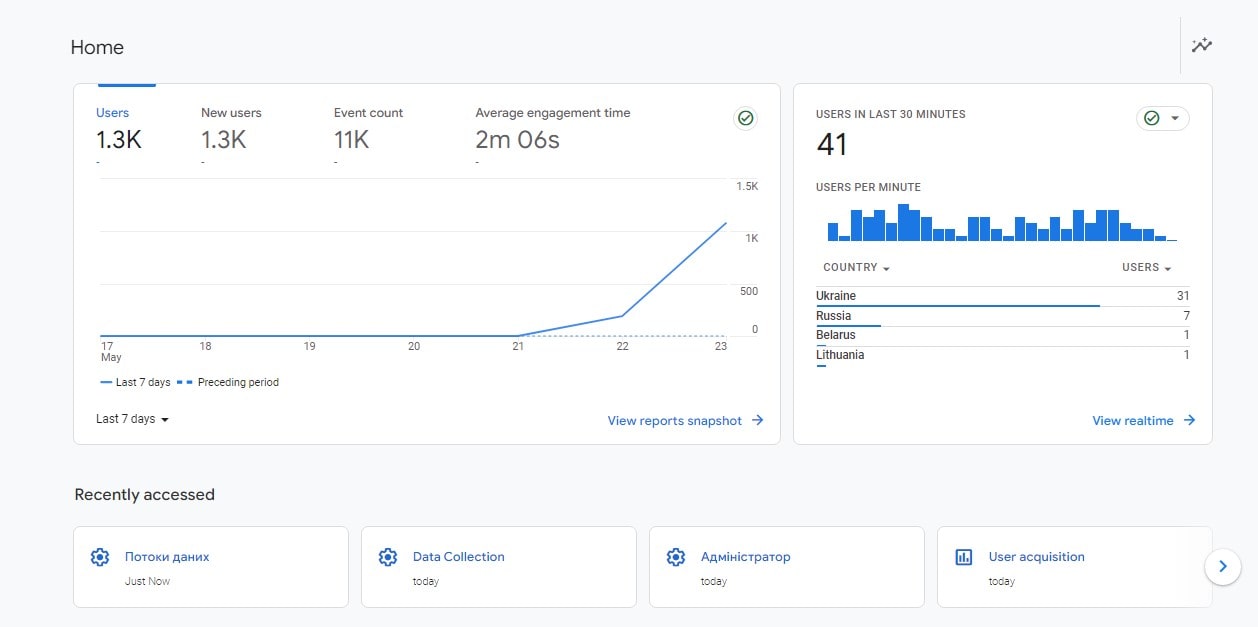
Upon installing Google Analytics 4 (GA4) on your Shopify store, verifying the installation is akin to confirming the successful delivery of a vital shipment to your warehouse. It’s a key checkpoint – ensuring that the flow of valuable data from your online boutique to your Google Analytics 4 dashboard has been established.
Three steps can be taken to verify the installation:
- First, navigate to your website and perform a few actions, such as clicking on products or adding items to the cart.
- Head to your GA4 account and select ‘Realtime’ from the left-hand menu.
- Observe the incoming data, which should reflect your recent actions in your store.
Ensuring that GA4 is properly installed and functional is like confirming your store’s surveillance system is up and running – capturing every customer interaction. With this confirmation, you can rest assured that you’re fully equipped to interpret, analyze, and leverage customer behavior data from your boutique, propelling your business forward.
Understanding Your Google Analytics 4 Data
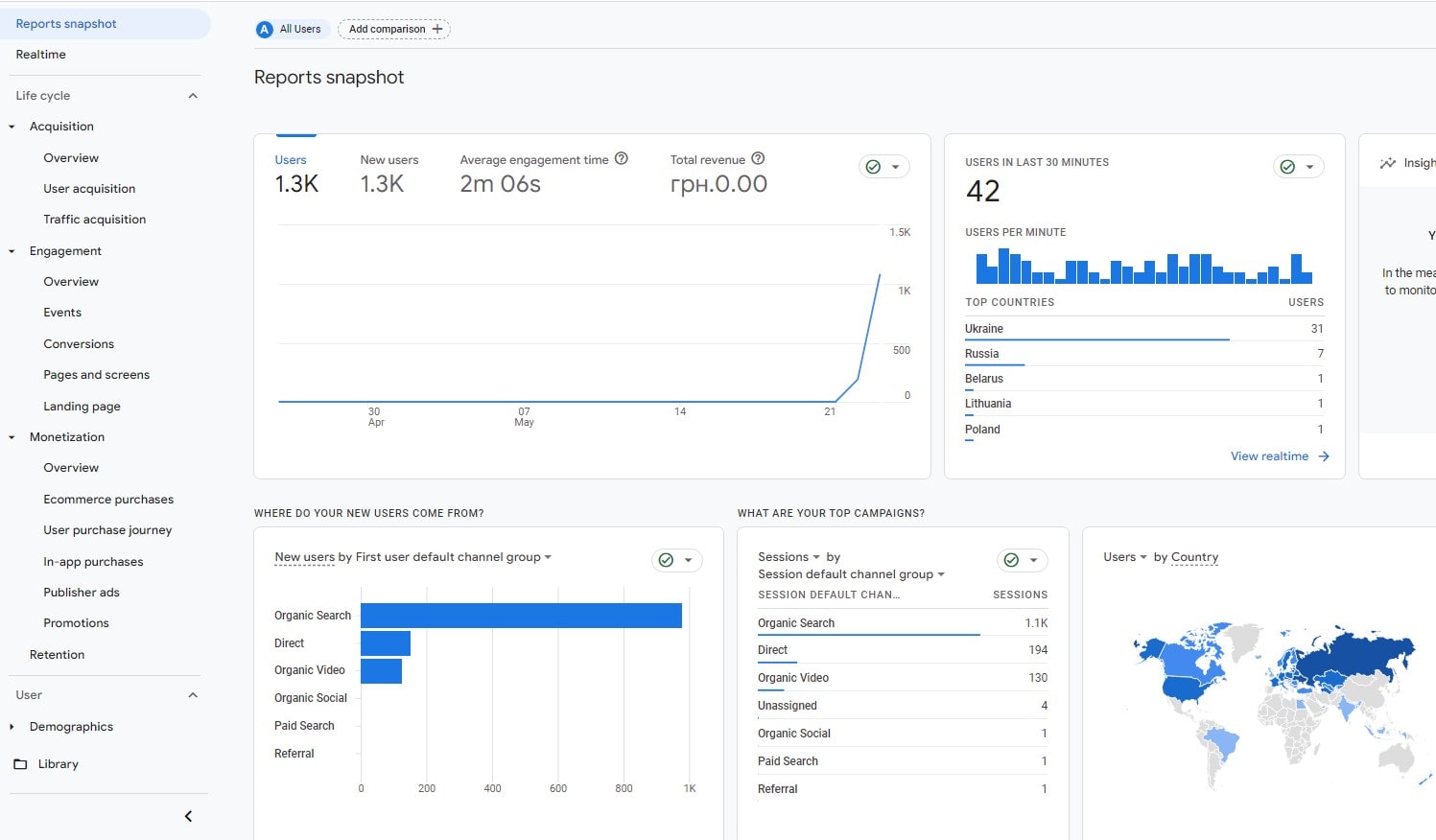
In the bustling metropolis that is your Shopify store, Google Analytics 4 (GA4) acts as an observant city planner, taking note of every visitor’s journey. From the moment a potential customer stumbles upon your digital storefront to the final flourish of a successful purchase, GA4 has it covered.
Unraveling your Google Analytics data is akin to reading a story. Each data point is a chapter, shedding light on your customer’s journey – their likes, dislikes, and behavior. For instance, let’s take a vintage clothing store. The ‘Acquisition’ report could indicate a surge of traffic from a recent social media campaign, while the ‘Engagement’ report might reveal a particular affinity for 70s bell-bottom jeans.
Some key reports to keep an eye on include:
- User Acquisition Report: Showcases your store’s traffic sources, organic search, social media, or direct visits.
- Engagement Report: Offers insights into customer behavior, like the most viewed products or the average duration of a visit.
- Conversions Report: Delves into the all-important sales data, detailing completed purchases and the path to getting there.
Mastering your Google Analytics data doesn’t just equip you with a detailed map of your customer’s journey; it hands you the tools to sculpt that journey, smoothing the path to purchase and shaping your Shopify store into a bustling hub of satisfied customers.
Migrating to Google Analytics 4
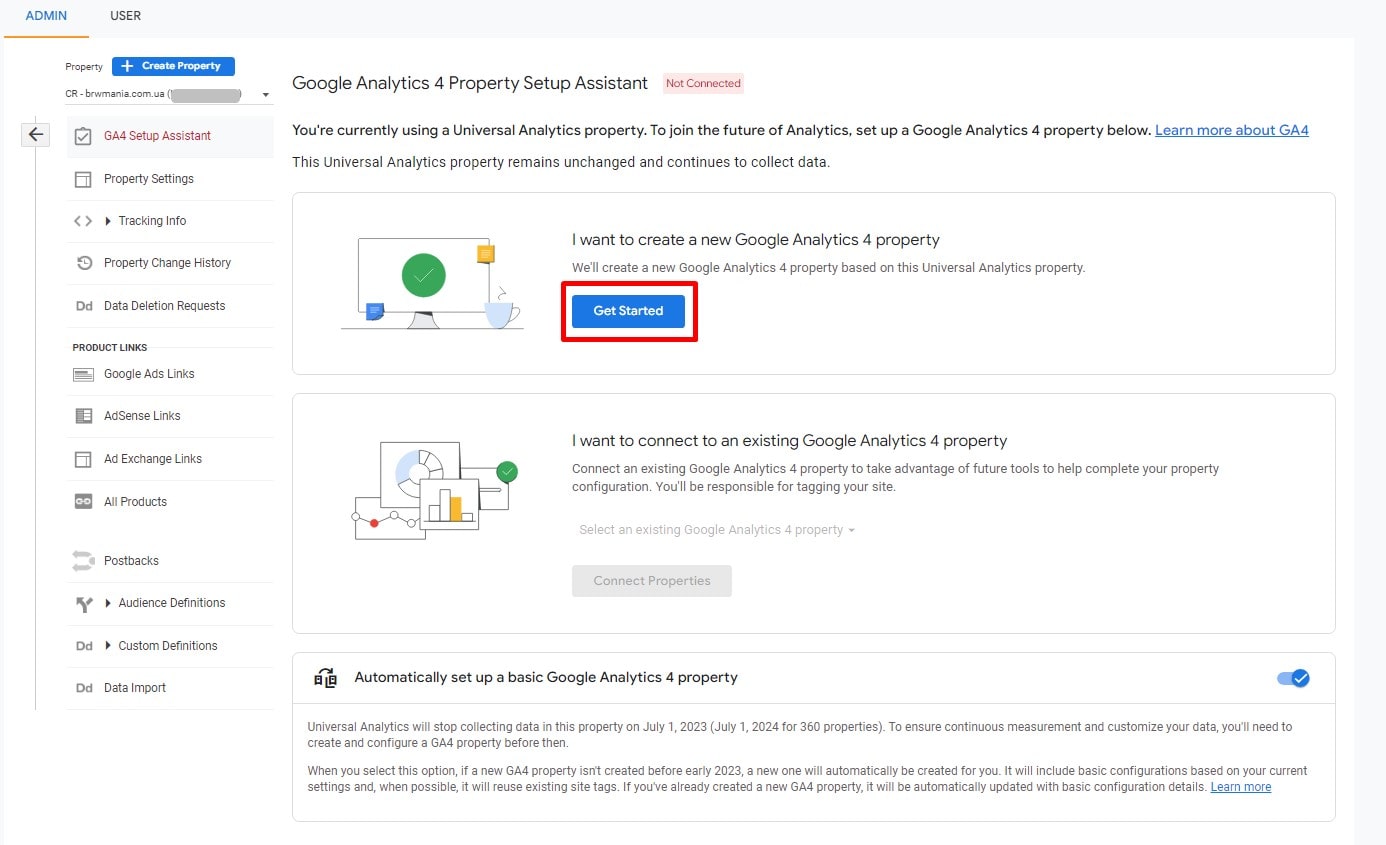
In the ever-evolving digital analytics landscape, the imminent arrival of Google Analytics 4 (GA4) is a pivotal turning point. With Universal Analytics set to sail into the sunset in July 2023, now is the time to prepare for the dawn of GA4. Google Analytics 4 is not just an update—it’s an evolutionary leap, offering a flexible, event-based data model and leveraging Google’s machine-learning prowess to deliver richer insights and predictive capabilities.
Consider an online store selling artisanal coffee. Migrating to GA4 is akin to gaining a new, more sophisticated barista. This barista needs to learn how to make a good espresso and predict what your customers will order next, enhancing their overall experience.
The migration process involves several crucial steps:
- First, create a GA4 Property: Your new command center will collect all the Google Analytics 4 data from your Shopify store.
- Add GA4 Tags to Your Shopify Store: These tags are the eyes and ears of GA4 on your website, gathering data to feed into your new Google Analytics 4 property.
Additional steps may be necessary depending on your Universal Analytics setups, such as migrating audiences to GA4 and transitioning conversion funnels and goals. For example, if your coffee store has a loyal group of cappuccino lovers, you’d want to migrate this audience to GA4 to keep them in your sights.
In essence, transitioning to Google Analytics is like upgrading your store’s infrastructure to handle tomorrow’s opportunities. So, as Universal Analytics heads for the horizon, embrace the new dawn with GA4 and unlock a more insightful and predictive future for your Shopify store.
Google Analytics 4 vs. Universal Analytics
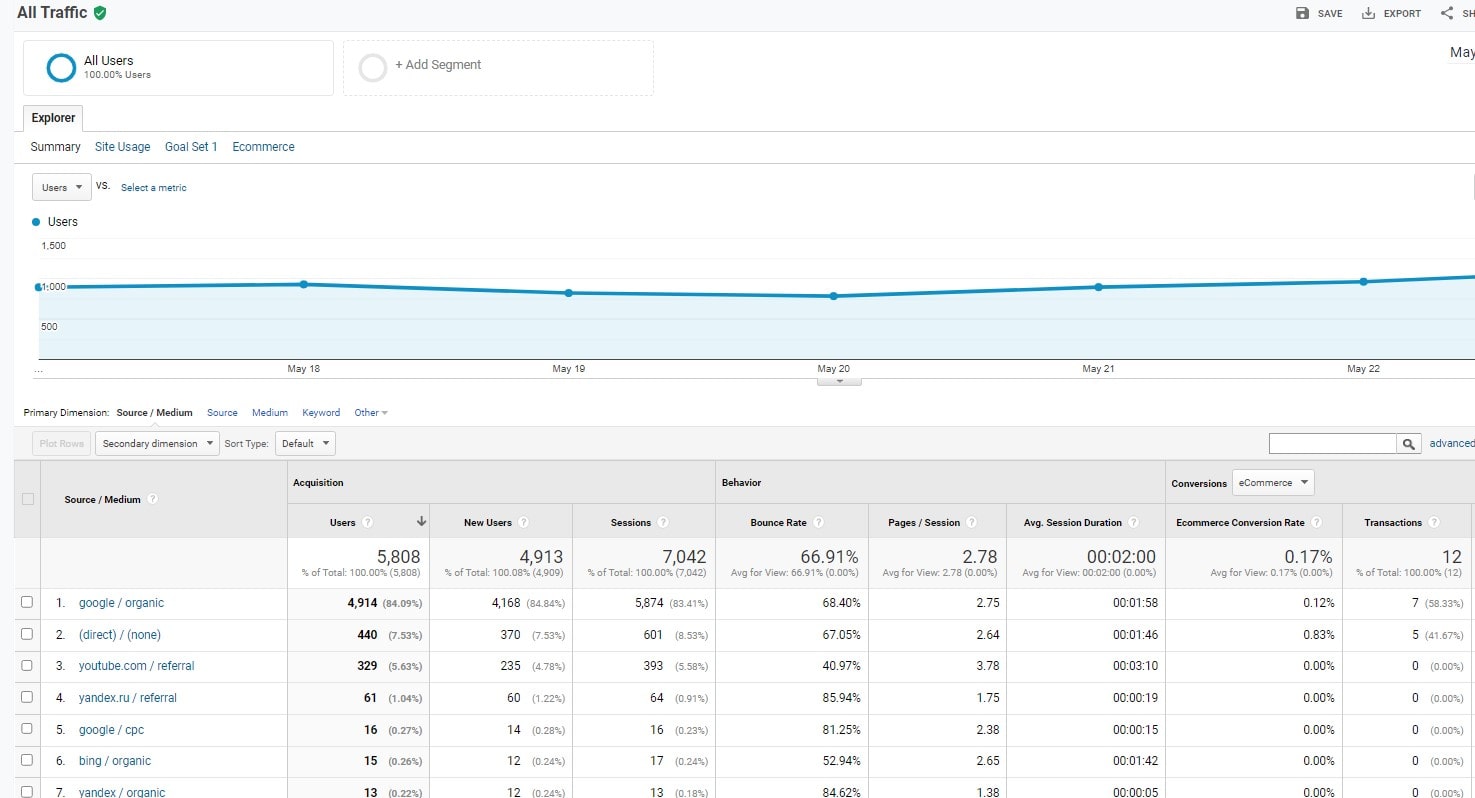
In data analytics, two giants stand head-to-head – Google Analytics 4 (GA4) and Universal Analytics. Like a skilled navigator, each tool guides your Shopify store along the e-commerce seas yet uses different compasses.
The seasoned veteran, Universal Analytics, served merchants well with session-based data collection. It’s like a weathered lighthouse, steadfastly providing essential data to navigate your business decisions. On the other hand, GA4, the new kid on the block, presents a fresh approach to data collection – an event-based model.
Think of your Shopify store as a bustling farmers market. Universal Analytics keeps track of how many people visit and how long they stay, but GA4 goes a step further. It observes and records specific interactions, such as picking up an apple, reading a product description, or asking for a sample. This shift lets you better understand your customer’s journey and tailor your offerings accordingly.
Key differences include:
- Data Collection: Universal Analytics is session-based, while GA4 is event-based.
- User-Centric: GA4 delivers a more user-centric view with cross-platform tracking.
- Predictive Analytics: Google Analytics 4 leverages machine learning for predictive analytics.
Ultimately, the GA4 vs. Universal Analytics debate concerns something other than which tool is better. Instead, it’s about adapting to the changing tides and steering your Shopify store toward a more insightful future with Google Analytics 4.
Conclusion
Installing Google Analytics 4 (GA4) on your Shopify store is strategic. This new version of Google’s analytical tool provides robust and customized data that can drive your e-commerce success. With GA4’s event-based tracking, you can analyze layers of customer interaction in ways not possible with Universal Analytics.
Following the setup tutorial, you’ll easily connect GA4 to your Shopify store. Remember to test the implementation after installation to ensure all is functioning correctly. If you find any issues, leverage Google’s debugging tools or consult the community for support.
Moreover, consider enhancing your data with Google Tag Manager (GTM). As a connector between your Shopify store and Google Analytics 4, GTM lets you manage and customize your tracking events without changing the site code. Many tutorials and articles are available to help you navigate this setup.
Your Shopify store needs tools like Google Analytics 4 to stay competitive in this data-driven era. Don’t stop with GA4, though. Instead, look into additional tools, such as Plerdy, that can provide more insights into your customers’ behavior. Plerdy can supplement GA4’s capabilities, offering heatmaps, session replays, and SEO analysis.
So, go ahead and install GA4 on your Shopify store. Then, dive into the data and start making informed decisions that can elevate your store to new levels of success.
